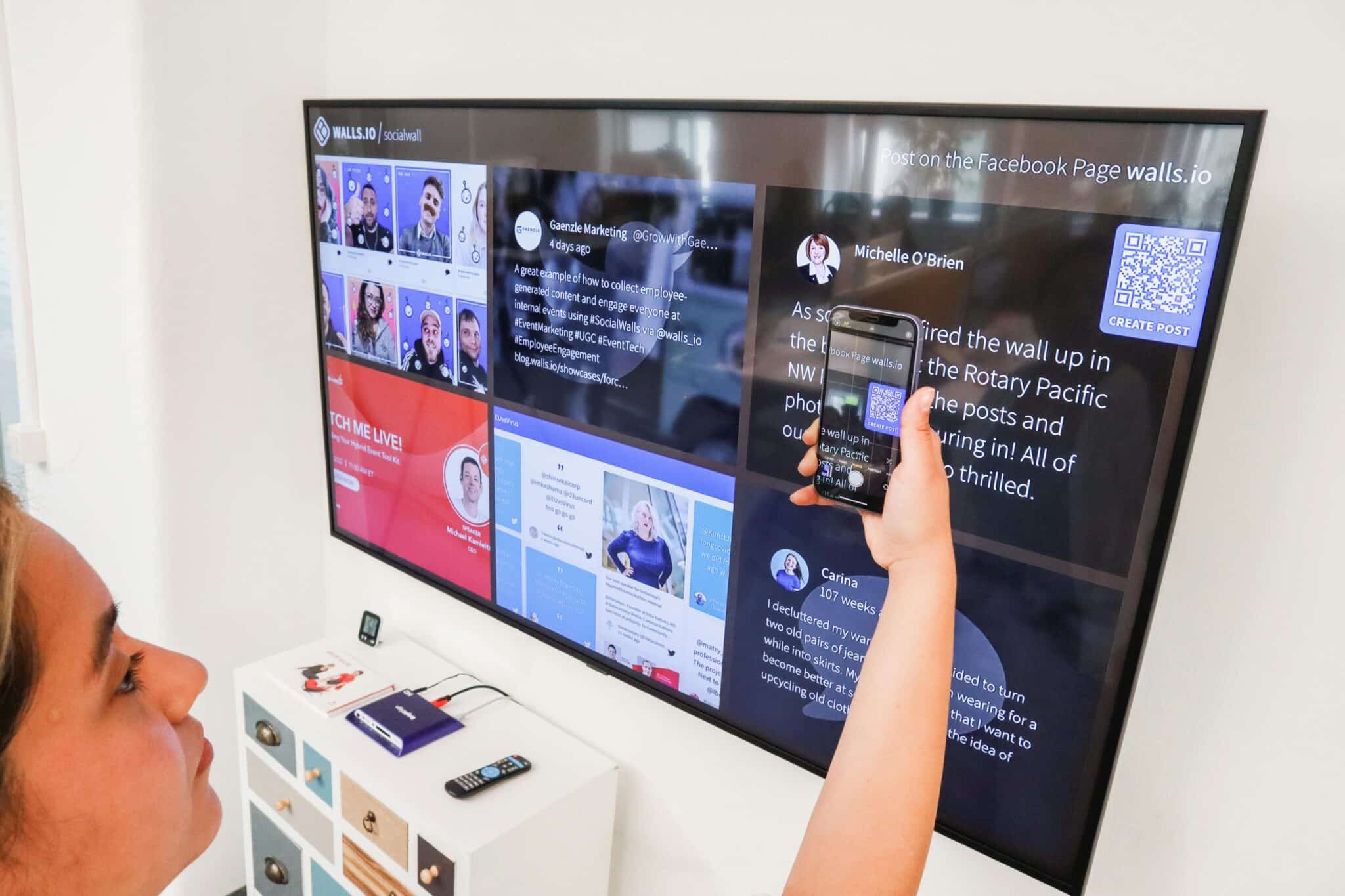Here are the steps to remove suggested videos that appear after an embedded YouTube video plays on your website.
9 Steps to remove Suggested Videos from YouTube
1. Open the YouTube video in your favorite browser.
2. Click the Share link below the video.
3. Another window will open below the Share link. Click on the Embed link.
4. This will show you the Embed Code that you will use to paste into the website page or post. Click Show More below the Embed URL.
5. Uncheck the box in front of “Show suggested videos when the video finishes”.
6. Scroll back up to find the Embed Code (starts with <iframe…).
7. Highlight and select all of the Embed Code Text.
8. Right Click and Copy the text.
9. Now edit your website page or blog and Paste the embed code into the TEXT tab on the page.