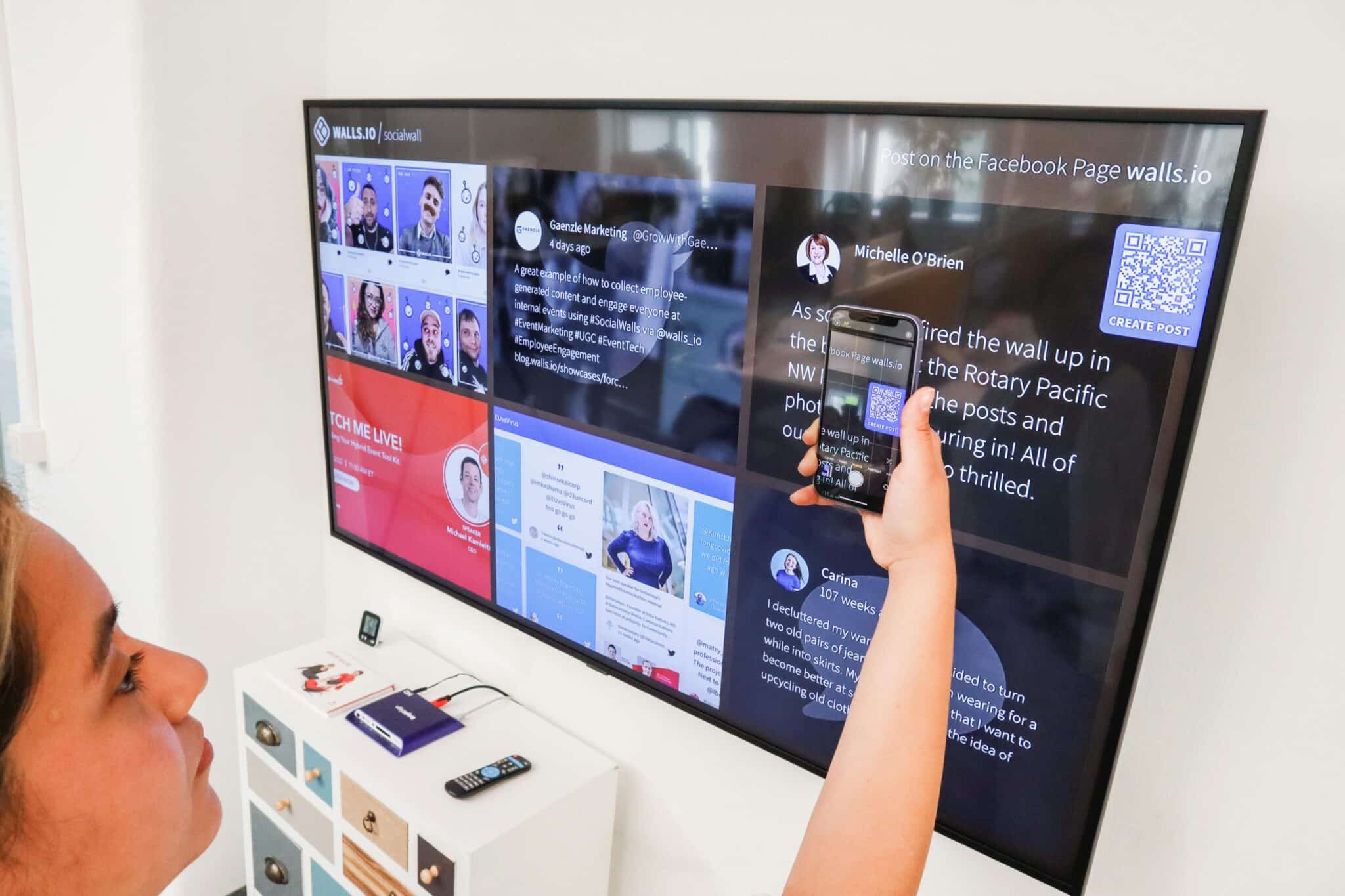Facebook has released the Timeline version for brand pages! All Facebook Business Pages will be automatically switched on March 30th, 2012. Page administrators can choose to preview first, and then publish, the new version of the Timeline. You can set up your new Timeline, make changes and additions, all while leaving the current page as is for visitors until March 30th.
The New Timeline
The new version of Timeline for Brand Pages is very similar to the Timeline for personal profiles with the large cover photo (851×315 pixels in size) and the vertical content layout. The new vertical content layout is said to help brand’s content avoid getting lost on the page.
Facebook will ask you to switch to the new timeline when you log into your business page. You can go through the steps to set up and preview the new cover photo, profile photo and the complete Timeline setup.
Once you set up the Timeline, you can upload and change your cover photo or graphic by using the “Change Cover” button that appears when you hover over the cover photo. If you use a photo larger than the cover size of 851 x 315 pixels, you can drag and move the photo to your desired location. If you upload a photo smaller than the cover size, your photo will be stretched to fit the cover photo space.
Profile pictures are displayed in the lower left corner of your Cover photo. The Profile photo is also the image that displays in the news feed with your posts. The Profile photo needs to be at least 180×180 pixels in size. When you switch to the new Timeline, your current Profile Picture will remain the same.
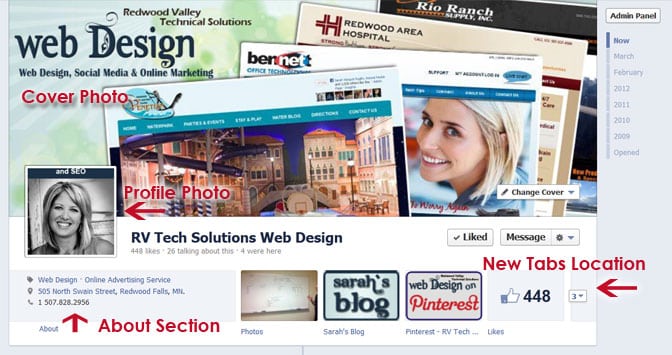
It is important to note that Facebook has rules for the Timeline cover photo. Cover images cannot be used as ads or items such as:
- Price or purchase information, such as “40% off” or “Download it at our website.”
- Contact information such as a website address, email, mailing address, or information that should go in your Page’s “About” section.
- References to Facebook features or actions, such as “Like” or “Share” or an arrow pointing from the cover photo to any of these features.
- Calls-to-action, such as “Get it now” or “Tell your friends.”
- Covers must not be false, deceptive or misleading, and must not infringe on third parties’ intellectual property.
The About Section below the Profile Photo
If your business page is a Facebook Places Page, the About Section will always show your contact info. For other types of Facebook Pages, the new About Section can include information about your business, contact information and even links.
Tabs, Apps and Default Landing Pages
In the past Tabs were placed as icons with text links below the profile photo. On the new version of Timeline, Tabs are featured below the cover photo and can have custom thumbnails that create and upload. You can have up to 12 Apps and choose which 4 are featured as the main Tabs below the cover photo.
Unfortunately with the new version of Tabs the ability to add a default landing tab for promotions and contests has been removed. This was where Pages had the ability to entice a visitor to like their page and be redirected to a different location such as the wall, a custom app with promotions, information and more. Even though you cannot use a Tab as a default landing page (the first page visitors see when coming to your Facebook business page), you can use the URL of the Tab to promote your landing pages and apps on other marketing materials. Click Here for Sarah’s Blog Tab in the RV Tech Solutions Facebook Page as an example.
Messages to Your Inbox
A new feature of Timeline is the ability to allow visitors to send inbox messages directly to the page admins. This is a great option for fans and visitors to send you a direct message that they may not want to post on your Timeline wall. You can turn this option off for your page in the Manage>Edit Page menu. The Message button is located just below the Timeline cover photo.
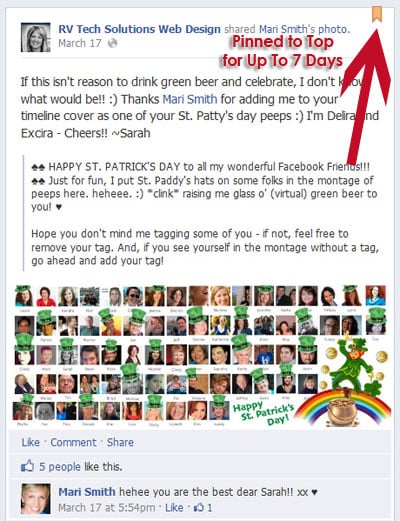 Feature Posts on your Timeline
Feature Posts on your Timeline
You can edit a post made by the page admins on your Timeline and use the “Pin To Top” option to feature the post at the top of your Timeline for up to seven days. You will see a little ribbon on the top right corner of the post to represent it being a featured post. You can also Star or Highlight posts to feature a post horizontally across the entire page. You cannot Pin a Post to Top if that post is highlighted across the page already.
Milestones
Facebook calls Milestones “key moments you’ve decided to highlight on your Page”. Milestones are automatically expanded to widescreen and are visible to everyone visiting your Page. You can add a new Milestone when adding a post to your page, just click on the Milestone option in the status update box. You can also go back to old posts on your Timeline and create a Milestone. Scroll through your Timeline to a spot and click the plus (+) on the middle “bar” that goes down the page to post a milestone or other type of story to a specific date. When you create a Milestone it is featured on the news feed.
Viewing the Wall
There are now four filters available for visitors and page admins available as a button below your Cover and page information. You can choose from Highlights, Friend Activity, Posts by Page, and Posts by Others to sort posts on a page. The default setting on all pages is Highlights, which cannot be changed.
One change to the wall is the top right box on every page, which is “personalized” for each visitor. The box on the top right, below the cover image, is a post from the past by the visitor’s friends or a profile they have subscribed to.
Below that “personalized” section is a box that shows the Recent Posts by Others. You can also view these same posts by changing the filter to Posts by Others.
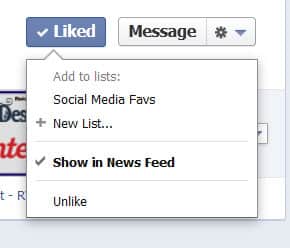 Interest Lists
Interest Lists
Interest Lists are available for visitors to add pages and profiles to their own unique Interest Lists of who they follow. Hover over the asterisk next to “Message”, below the timeline cover, and add a page to your Interest Lists. You can also hover over the “Like” button and choose an Interest List as well. When you get followers to add your page to their Interest Lists it also improves your EdgeRank. EdgeRank is an algorithm which ranks objects in Facebook News Feeds. Your EdgeRank determines how likely that a post will appear in the News Feed. Interests Lists will be a valuable part of getting your posts to appear in follower’s news feed and should be used as part of your online marketing plan.
Admin Menu
The new Timeline also features an admin panel for page administrators at the top of the page to easily view and track activity. Notifications, insights or analytics, new likes, the ability to respond to messages, set up ads and edit page content are all available at the top of your page when logged into your account. You can get to the full admin section by clicking on the Manage button at the top of the admin panel, then click Edit Page.
Facebook Timeline Video from Facebook
Check out this great video from Facebook on how to set up and use the new Facebook Timeline!
Make the Switch
Have you made the switch to the new Timeline for your brand? Or are you waiting until the automatic switch on March 30th, 2012? Share your questions and comments below and be sure to add a link to show off your new Timeline if you have made the switch!
If you have more questions or just want to get ideas on how to better use Facebook for business, Like our Facebook page and join the community!