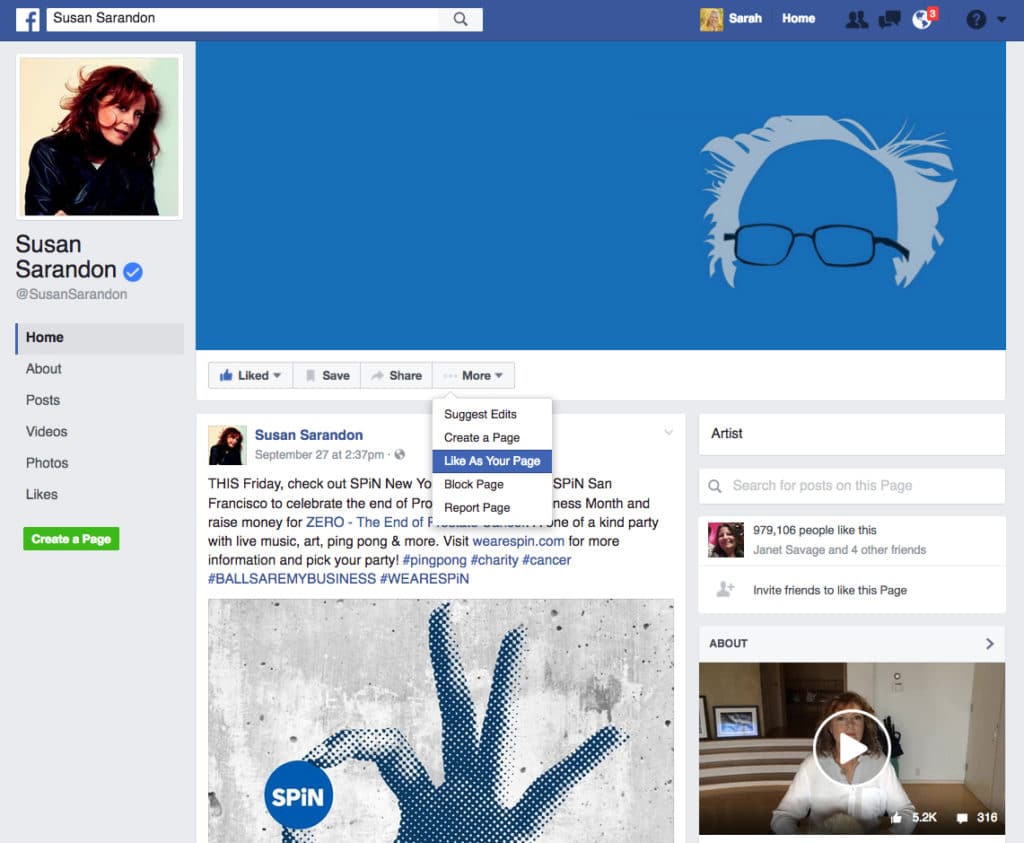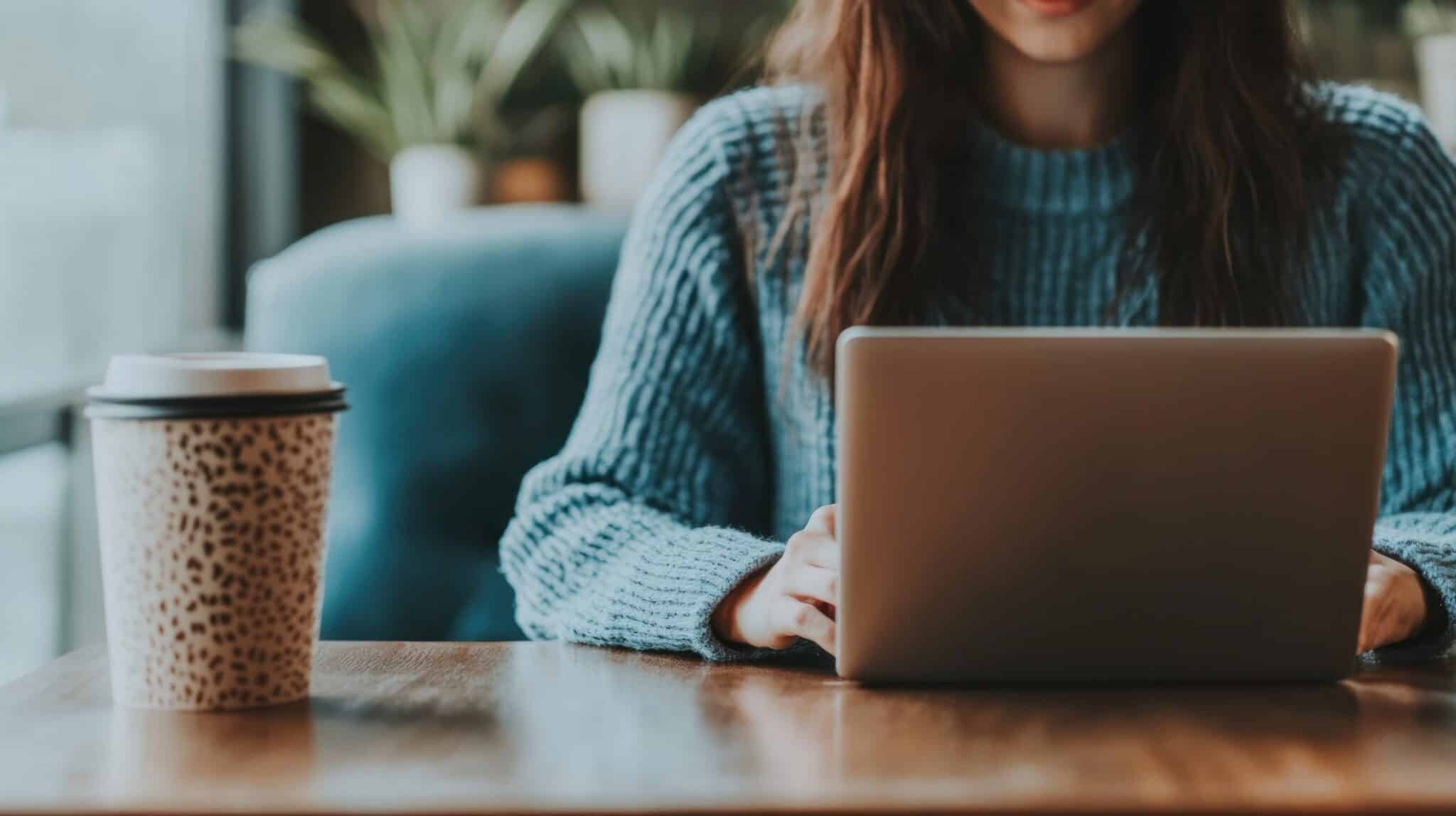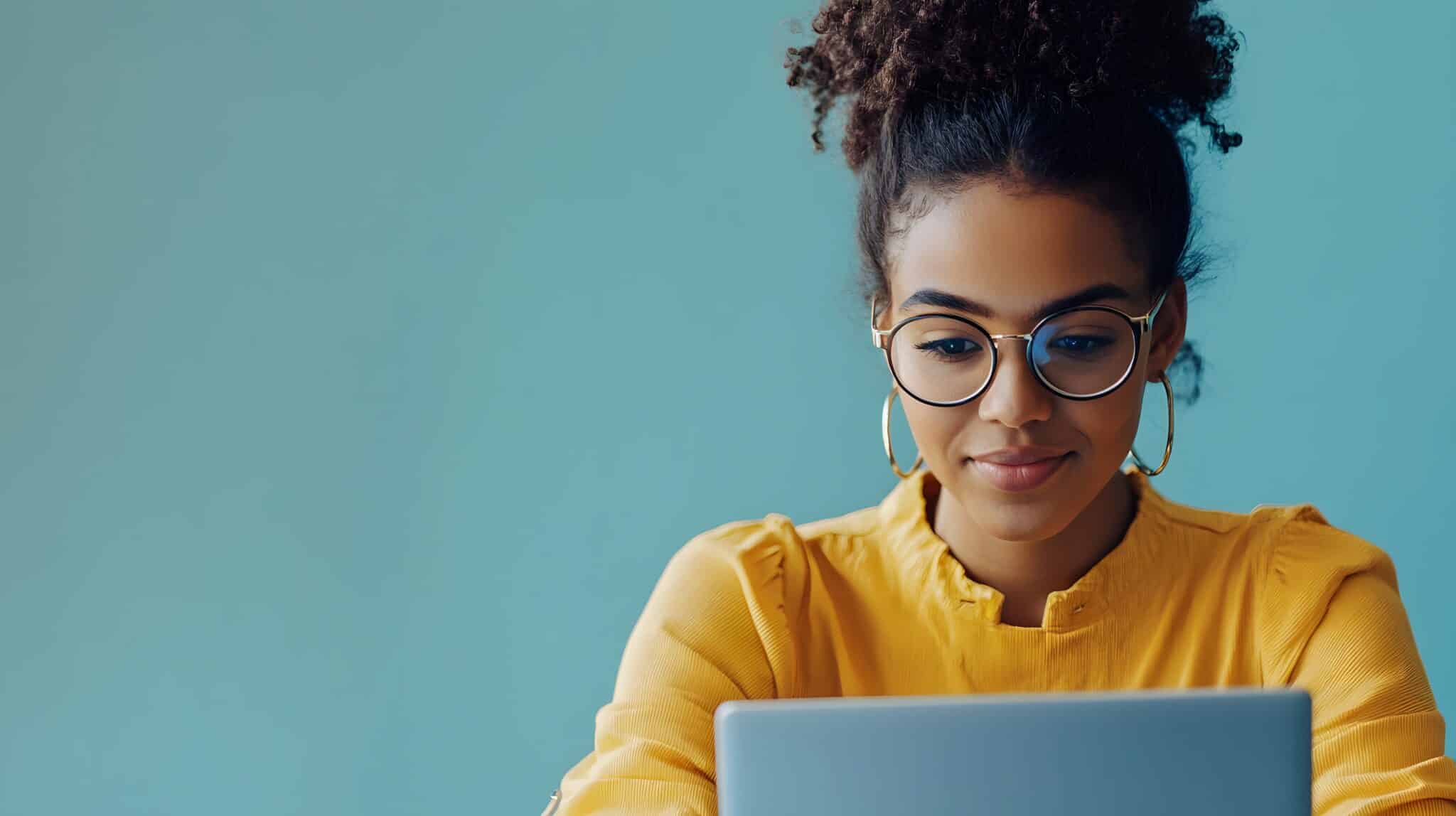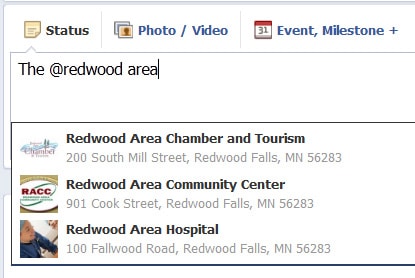 How do you refer to and create a link to a Facebook Business Page in your status update?
How do you refer to and create a link to a Facebook Business Page in your status update?
Use the “@” and start typing the name of the business page. Then select the correct business page from the drop down list and your post will appear on their wall. You also create a link in your status update to the business page you are referring to.
If you cannot refer to a page, or it does not show up on the list, you may need to “Like” that page first.
You can also refer to people in your personal profile status updates. You can just start typing the person’s name and a drop down will appear. If you do not get a drop down to show up, you can use the “@” symbol and start typing their name as well.
Update as of October 2016
If you’re having trouble referring to another business page, especially a new business page, you may want to try these steps! Here’s what we do to force Facebook to recognize the new page and allow us to link to it in a business page post.
In our example below we want to tag the Susan Sarandon page on our RV Tech Solutions business page.
1. When you are logged into Facebook go to the page you want to link to (Susan Sarandon page).
2. On the business page you want to link or refer to, there is a More button (see screenshot below). From the More button drop down menu, choose the option to Like as Your Page. Complete the steps to like the page.
3. Go back to YOUR business page where you want to create a post that links to the new business page. Start typing your message and use the @ sign in front of the new business name page (@Susan….)
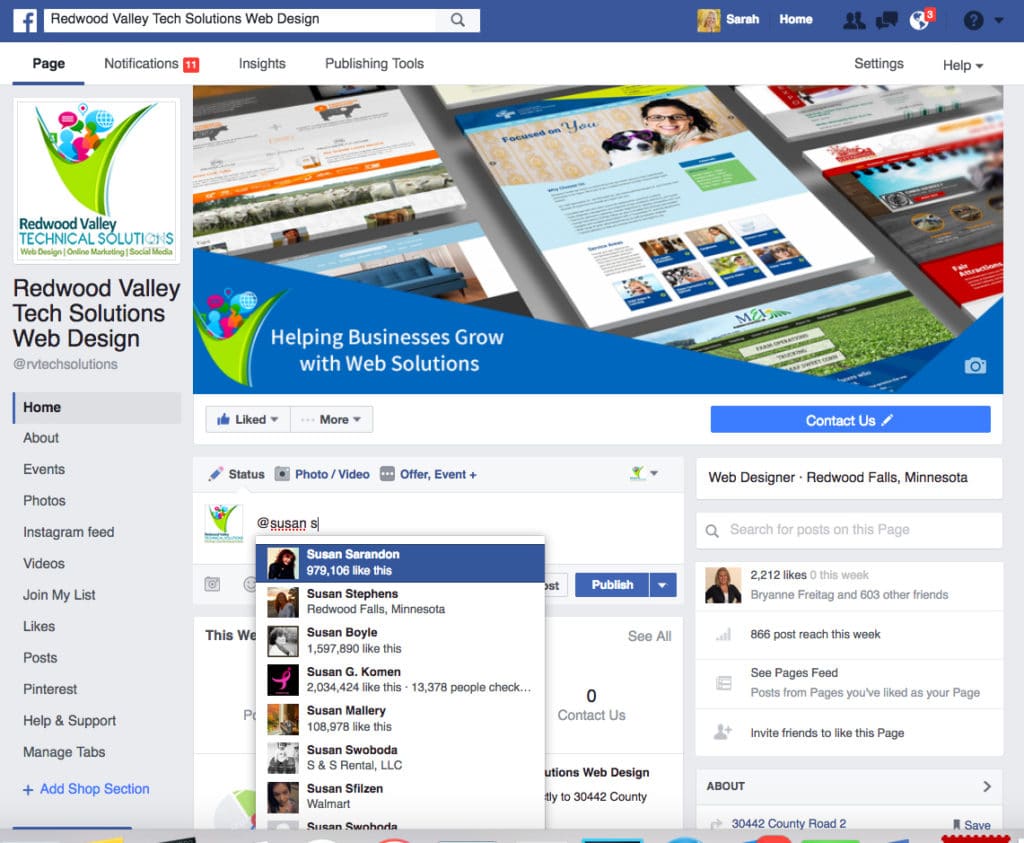
4. Pick the page (Susan Sarandon) from the drop down list and that will create a link to the Susan Sarandon page in your post!
Want more tips and tricks on using Facebook and other social networking sites?
Be sure to like our Facebook Page! Have a question or comment, share in the comment box below!