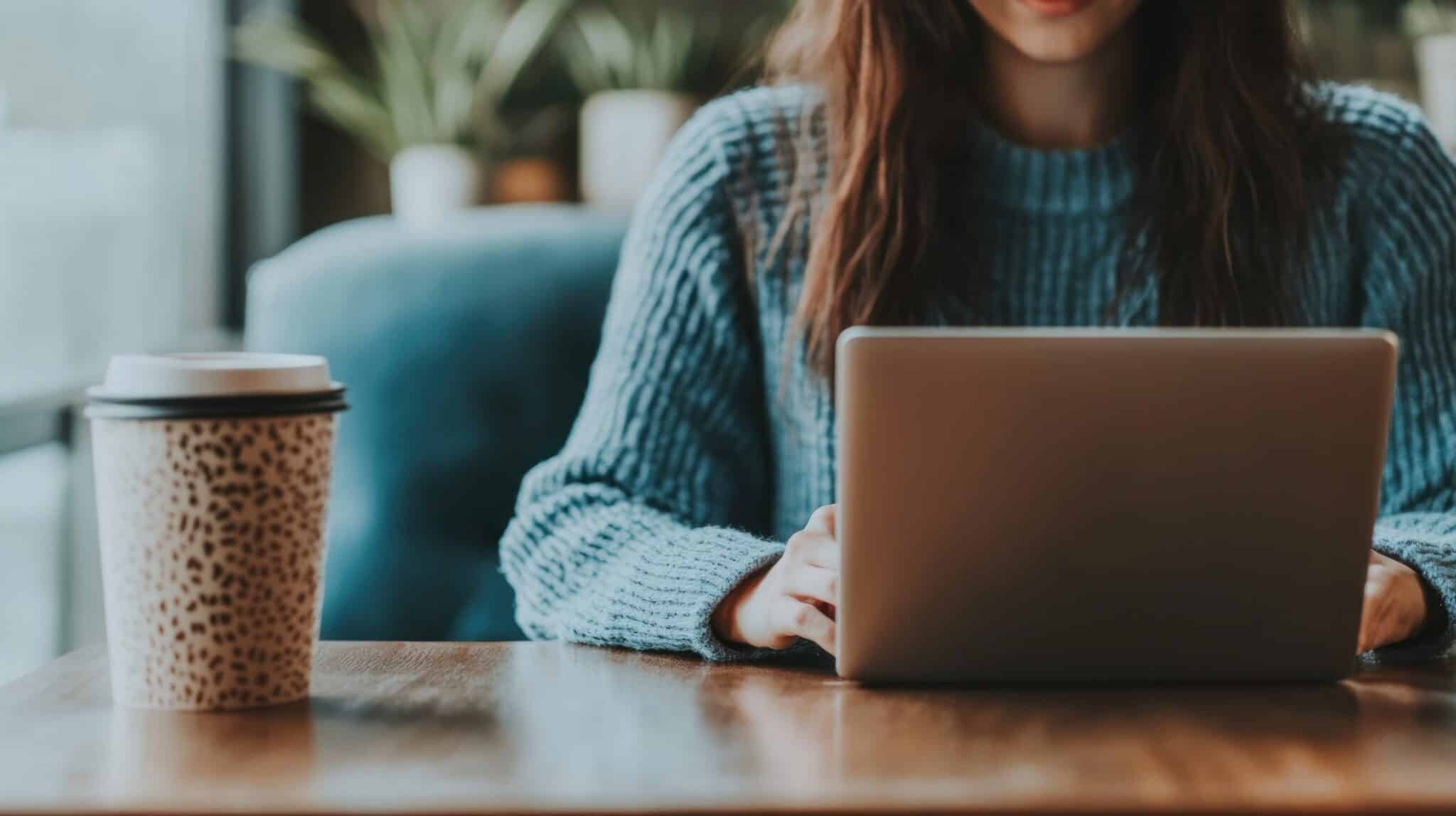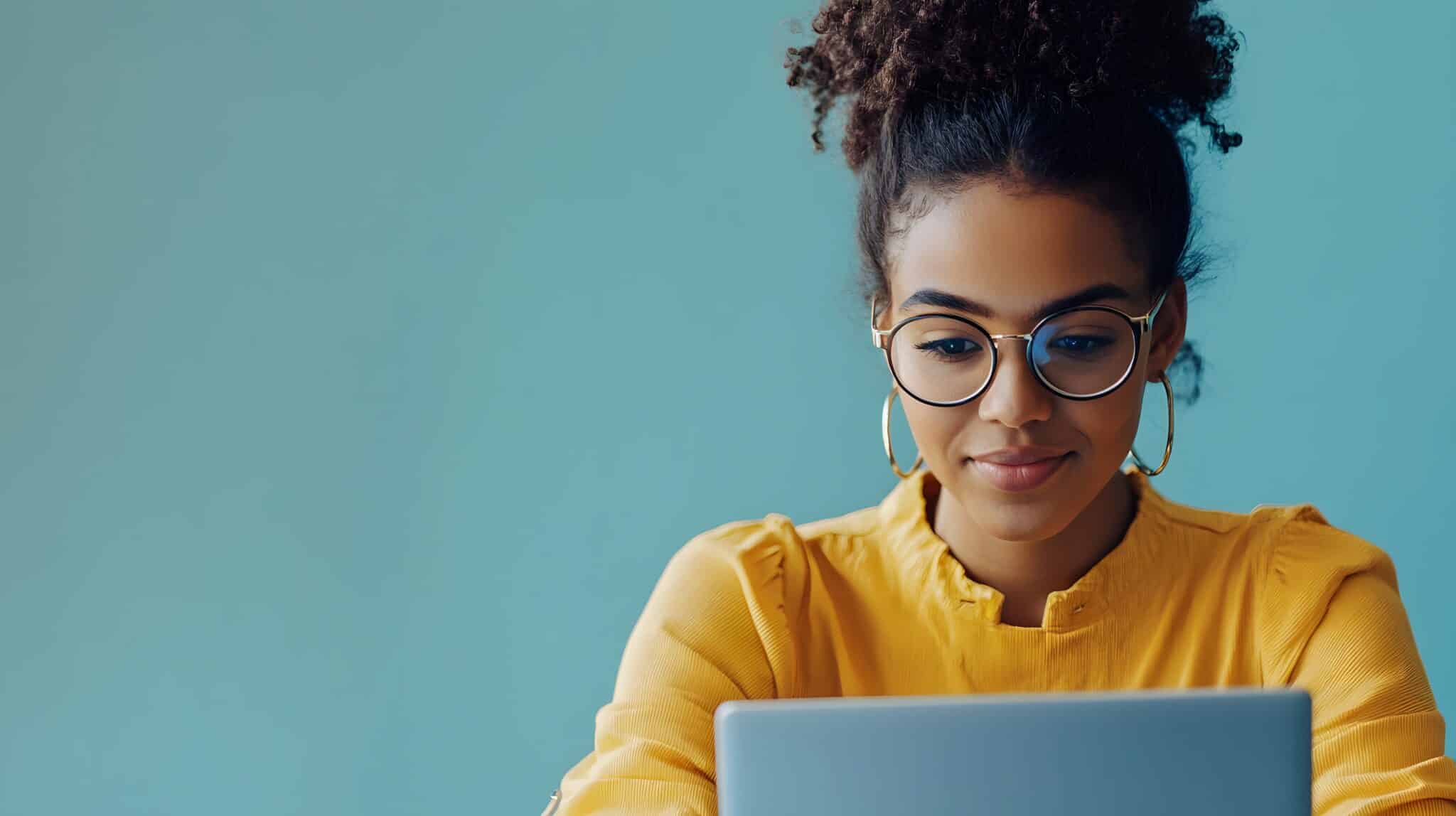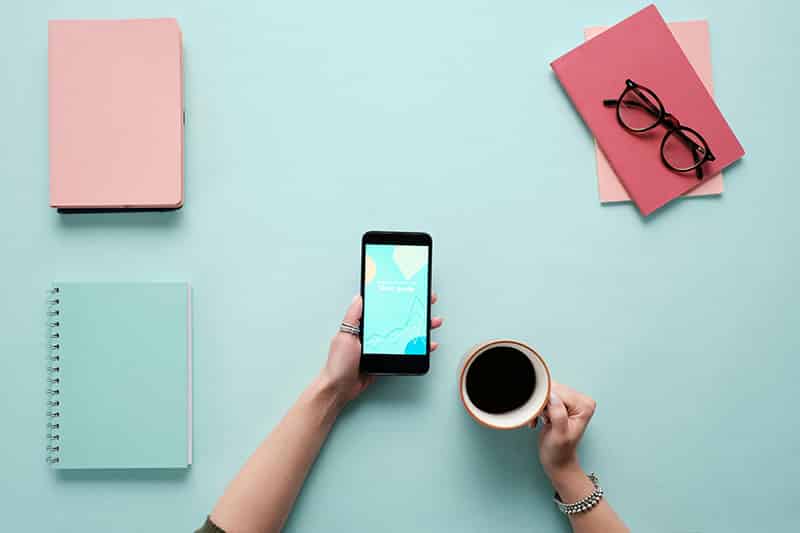As a business owner, you know that creating a Google Business Profile is important. It's a great way to get your business found online and to increase your visibility to potential customers. But what if you don't have a physical address? Can you still create a Google Business Profile? The answer is yes! In this blog post, we will show you how to create a Google Business Profile without a physical address or map location.
There are a few reasons why you might not have a physical address. Maybe you're a mobile business, like a food truck or pet grooming service. Or maybe you're a home-based business, like an online retailer or consultant. Whatever the reason, if you don't have a physical address, you can still create a Google Business Profile. Here's how:
Visit Google.com/business
First, go to google.com/business and click "Start now." You'll be asked to sign in with your Google account. If you don't have a Google account, you can create one for free.
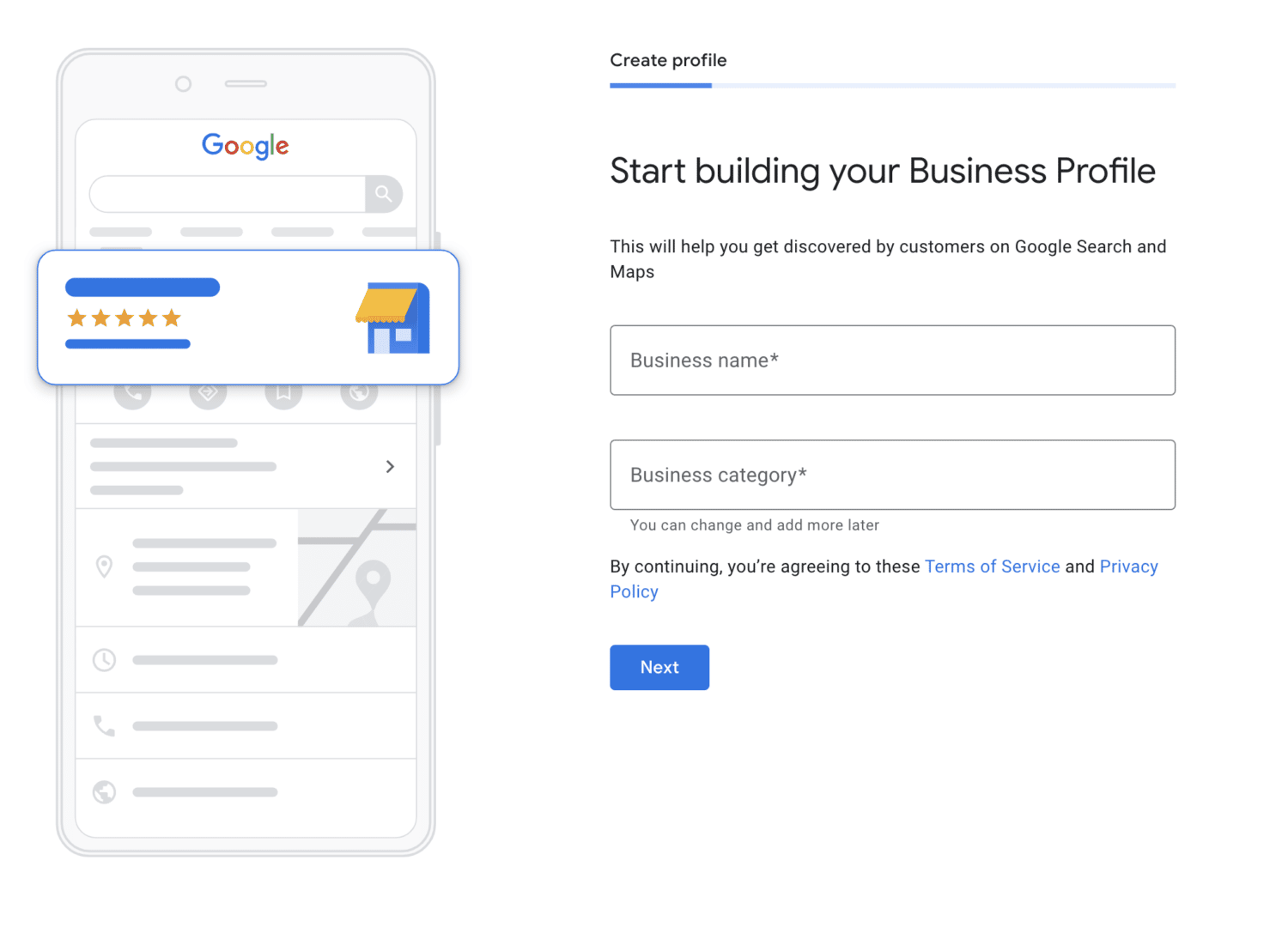
Name, Address and Phone (NAP)
Next, you'll be asked to enter your business name, category, and phone number. It is important to keep your business name, address, and phone consistent across all listings, social sites, and especially Google. You can also add a website, description, and photos.
Adding the business category or categories is important for being found in a search. Be sure to add the right categories or go back and optimize your Google Business Profile after you complete your new account.
Add a location? Select "No"
Now you will be asked if you want to add a location that customers can visit. Since you don't have a physical address, you can click "No". This is how Google knows not to add a map location to your business profile.
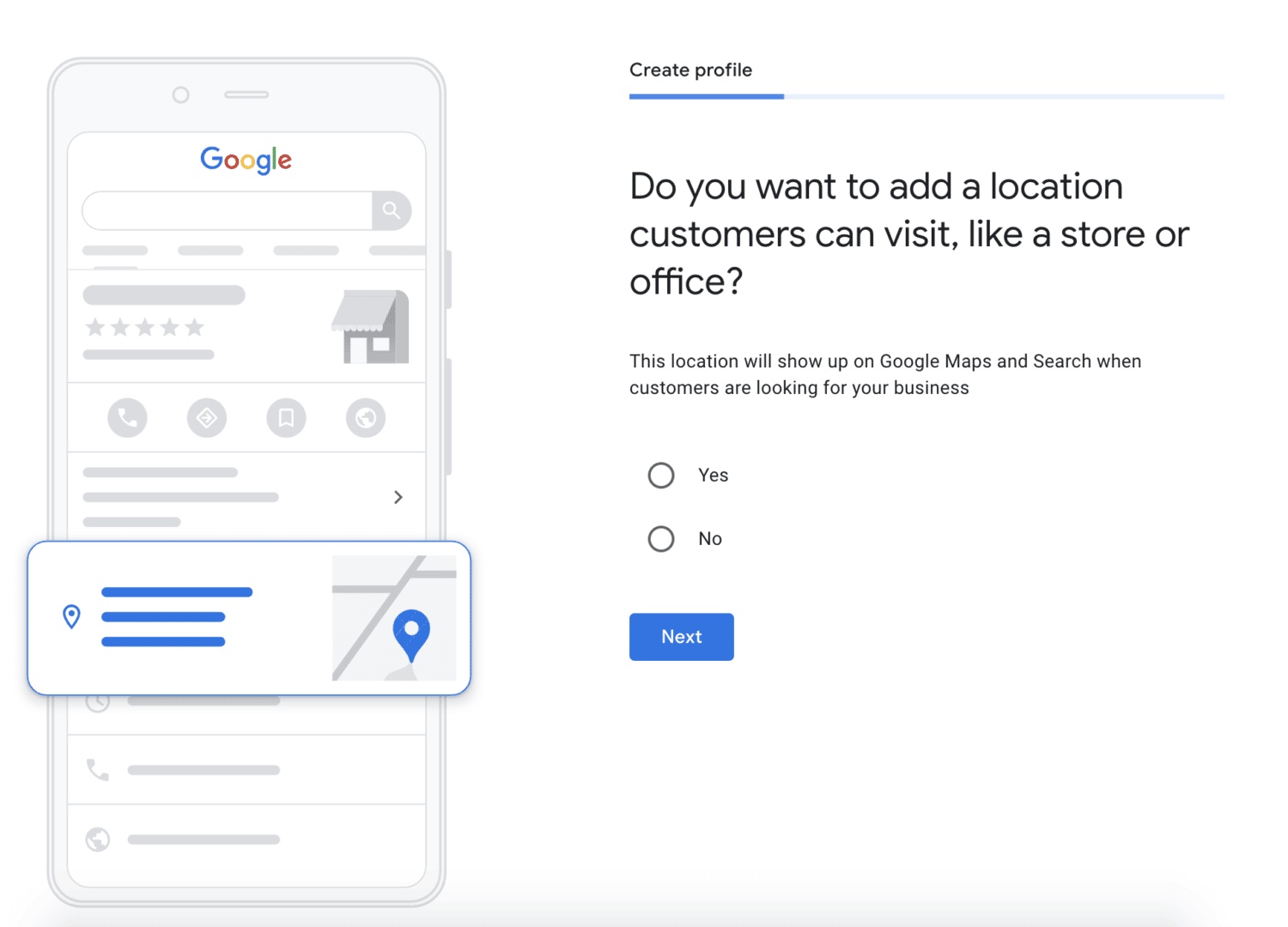
Enter your Service Area Next
You will then be asked to enter your service area. This is the area where you provide your goods or services and will appear on your business profile. You can either enter a specific city, zip code, or radius.
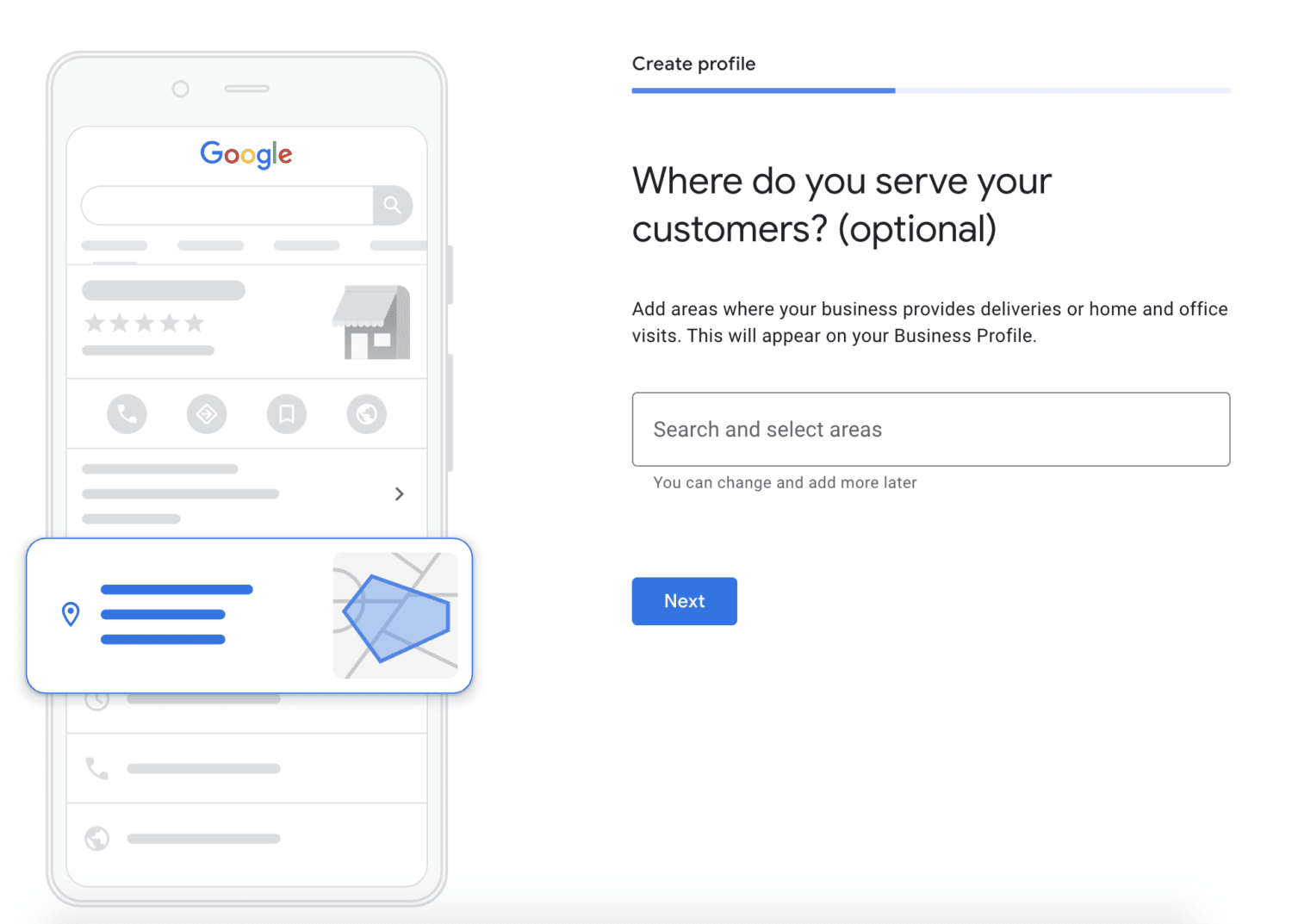
Next, you will be asked to provide the contact details you want to show your customers. This includes your phone number and website address.
The next step will ask you to provide your mailing address to verify your business. Provide a physical address for Google to confirm and verify your business, and they will note that they will not show this address on your business listing. Google will confirm how they will verify your business in this process, such as mailing you a postcard to your business address.
You've Successfully Created a Google Business Profile
Once you have completed all of these steps, you've successfully created a Google Business Profile without a physical address. Remember, your business profile is visible to potential customers, so be sure to include accurate and up-to-date information. Fill in as much detail as possible for the best results for SEO. Now that you know how to create a Google Business Profile without an address or map location, you can get started promoting your business online!
Do you have any questions about creating a Google Business Profile? Contact us and we'll be happy to help!
Image Credit: google.com/business; google.com/maps