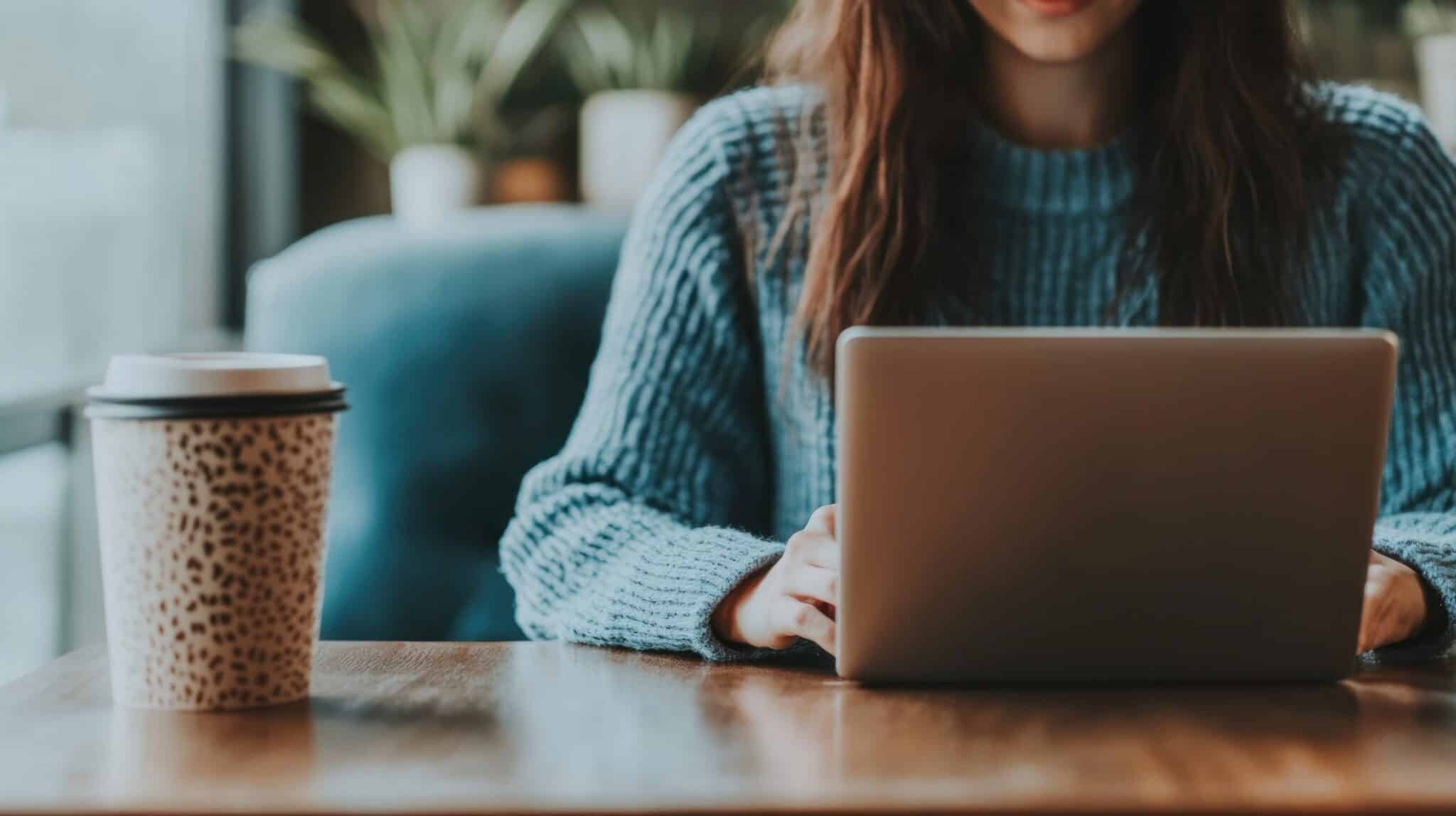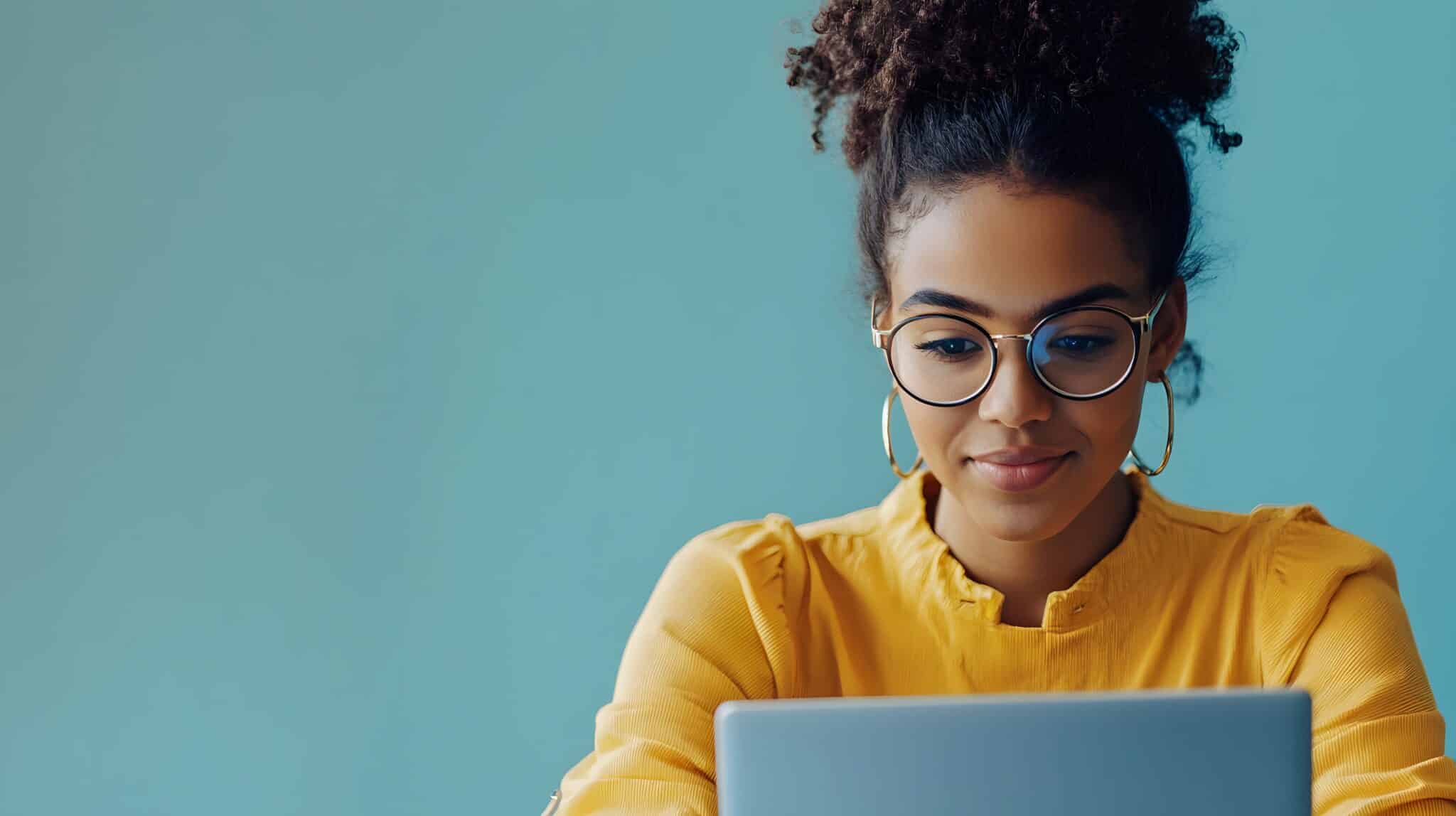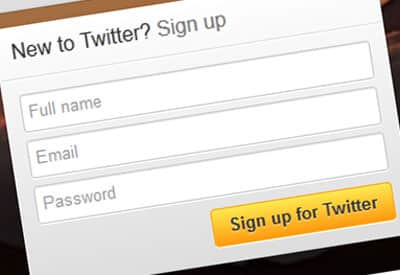 Twitter ranks high in popularity when it comes to social media networks and yet many people still struggle to fully understand it and use it to its full potential. Whether you plan to use Twitter personally or for your business, it is best to start with the basics. Once you become familiar with this unique social platform you will learn to understand it and reap its benefits. Here are 7 Twitter Basics to get you started.
Twitter ranks high in popularity when it comes to social media networks and yet many people still struggle to fully understand it and use it to its full potential. Whether you plan to use Twitter personally or for your business, it is best to start with the basics. Once you become familiar with this unique social platform you will learn to understand it and reap its benefits. Here are 7 Twitter Basics to get you started.
- Tweets & Direct Messages
Tweets are how you communicate on Twitter, they are a crucial part of your Twitter page. A tweet is your message or status update. When writing a tweet you only have 140 characters to get your message across. Write concisely and use abbreviations when possible. You can add a tweet in the text box on the left side of your Twitter home page or by clicking on the blue ‘compose a tweet’ button on the right side of your menu bar. Tweets are public on Twitter and can be seen by everyone (unless you protect your tweets). If you want to talk with someone on a one-on-one basis you can send them a direct message or DM. Direct messages are also limited to 140 characters. To send a message click on the wheel icon with drop down arrow located on your menu bar. Be sure to follow those you direct message, you can only send a direct message to a user who is following you. - Links & Images
You have the ability to add links and images to your tweets and should! Links bring your followers to your website or blog (that is goal right?) and photos spark interest. Keep in mind that you still only have 140 characters so consider using a link shortener. Add a photo by clicking on the camera button at the bottom of your tweet box; add a link by pasting the link into your tweet. Your Twitter Images can be seen by followers on your profile page.
- Followers & Following
Twitter calls those that subscribe to your page followers and gives you the ability to follow other pages as well. Follow pages that are of interest to you or are relevant to your business, many times these pages will return the favor by following you back. Twitter makes finding interesting pages easy by suggesting pages to follow based on who you currently interact with, this is displayed on the left side of your Twitter home page. Ask your loyal customers, local connections and friends to follow you. This can be done via other social networks, e-newsletters, on your blog or in person. Include the Twitter icon on your website, business cards, etc. You can always thank new followers with a tweet mentioning them! Keep in mind that having more followers than pages that you are following makes your page more credible. 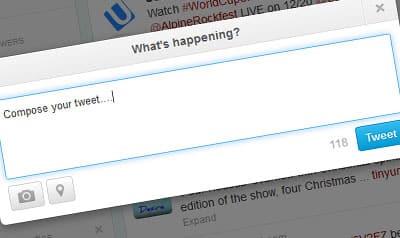 Interactions & Mentions
Interactions & Mentions
Connecting with your followers and those that you follow is perhaps the most important element to your Twitter success and enjoyment. When you mention another page in your tweet (@pagename) it shows up on your page and on theirs. This could simply be to have a conversation back and forth with that follower, acknowledge that page as part of your message or just give them props! When another page mentions you it is a form of flattery and puts your page on their follower’s radar, who in turn may follow and connect with you. The broad term ‘Interactions’ includes mentions, retweets, favorite and new followers. To view your mentions and interactions, click the @Connect button on your menu bar.
- Retweets & Favorites
Many times you will read a tweet that jumps out at you as something that your followers would be interested in reading as well. Twitter gives you the opportunity to retweet or RT any tweet and share it with your followers. You can also favorite a tweet which adds a star to it, indicates to the composer that you enjoyed the tweet, or allows you to save the tweet for later. Of course you want others to retweet and favorite your tweets too, don’t forget to thank those that do! - #Hashtags & Trending
Twitter hastags are a powerful social media tool. Tweets that have the same keyword with the # in front of them are grouped together for searching purposes, it is a way to organize and categorize tweets with common topics. It is important to add hashtags to keywords in your tweets; either start your own hashtag or search for popular hashtags and use those that are relevant. Some basic hashtags that you will want to use are #RT or retweet, #FF of Follower Friday. This hashtag is used on Fridays to promote pages with great content. The most popular hashtag topics on Twitter at any time are said to be trending. You can find trending topics unique to you based on your location and who you follow under the ‘Trend’ menu at the left side of your Twitter home page. If you click on one of the hashtags listed it will bring you to all the tweets on that topic. Some seasonal trends that you might have seen recently are #blackfriday and @cybermonday both were popular toward the end of November. Note: There should not be a space between words in hashtags and page names. - Lists
You can create lists on Twitter to categorize your followers. Once a list is created and members are added you can visit that list to see tweets only specific to that group. This solves the problem of missing important tweets due to an overwhelming page feed. You can subscribe to other people’s lists just as they can to yours. Twitter sends out alerts when someone joins a list. Some lists are locked; if you lock a list then only you can add members to it. Lists can be created using the same drop down menu as you would for a direct message. Your lists will be displayed on your profile page on the left side.
Now that you know the basics, give Twitter a try! Start tweeting your messages and interacting with your supporters. Find out what this social media platform can do for you…140 characters at a time!
How has using Twitter been successful for you? Are there any other basics that were not mentioned?