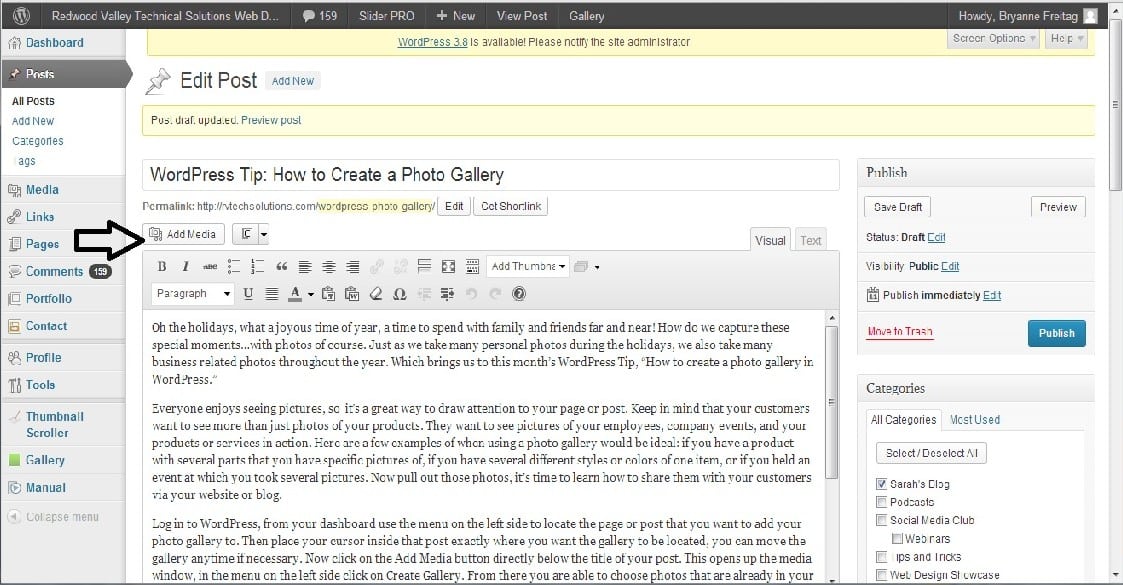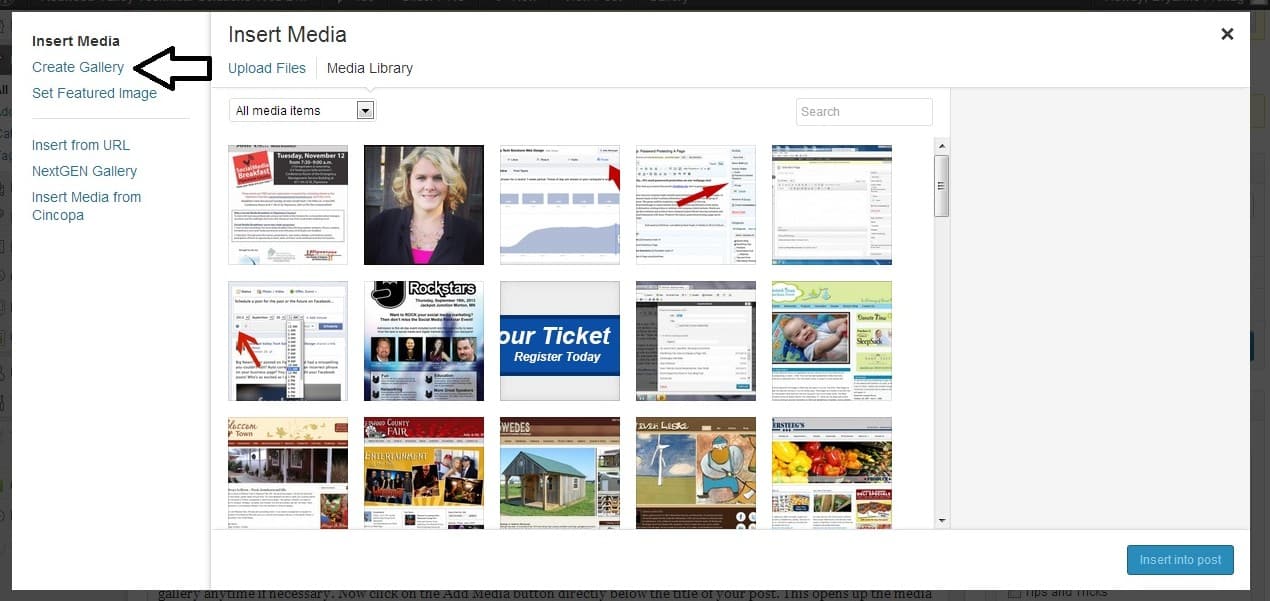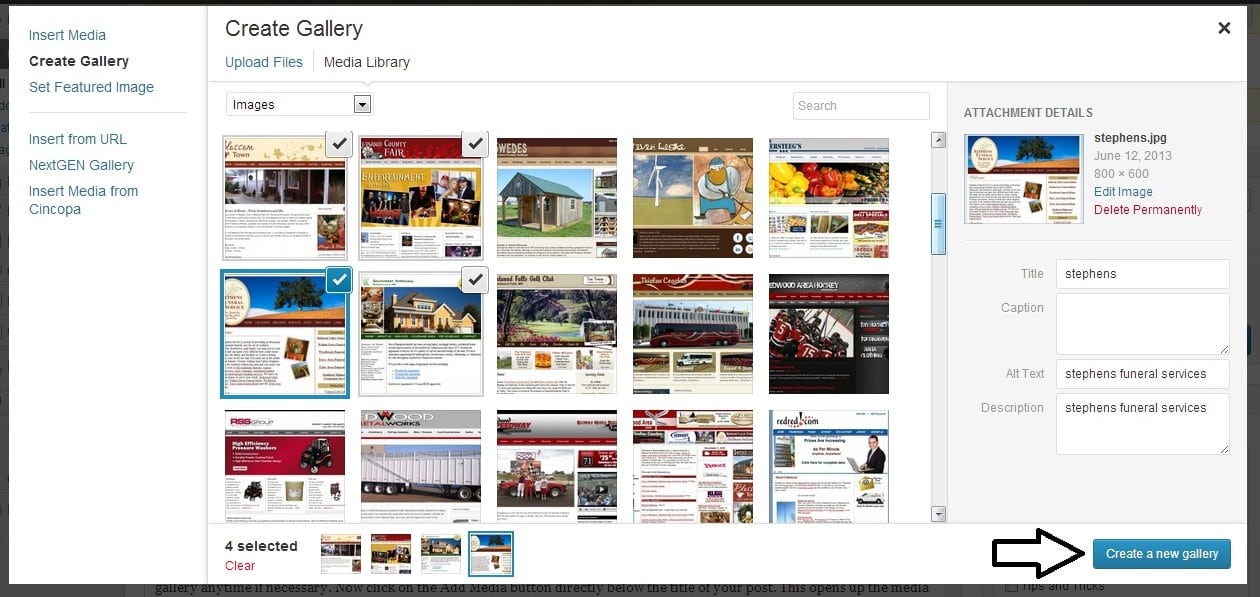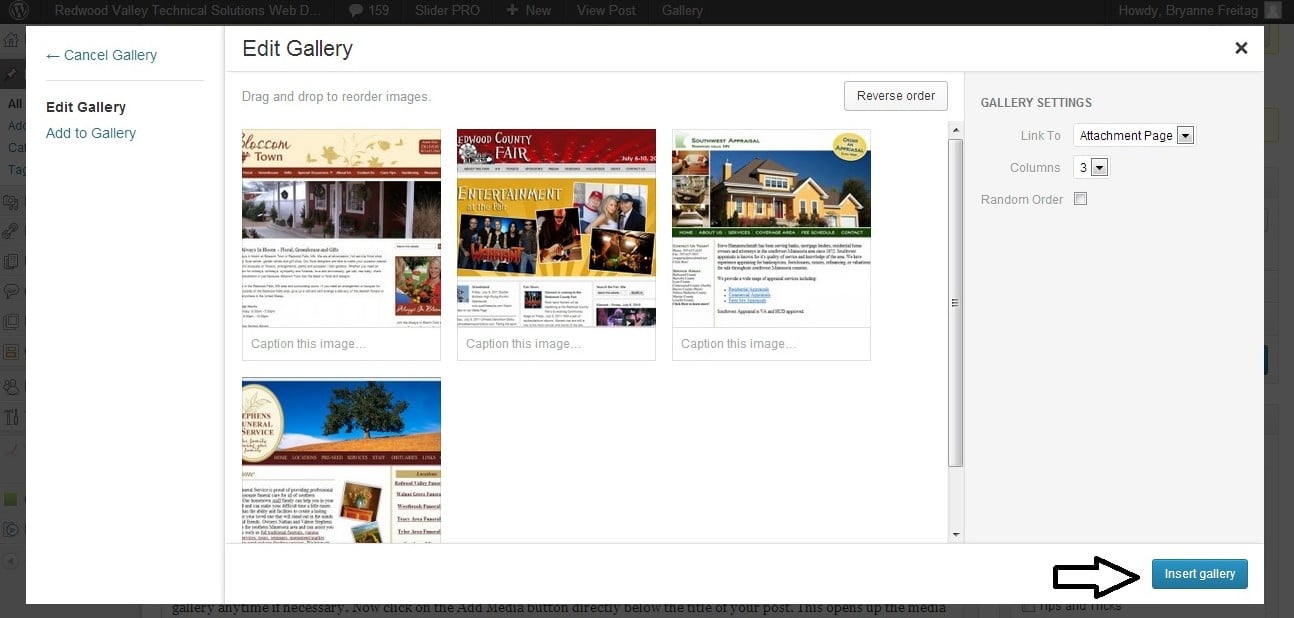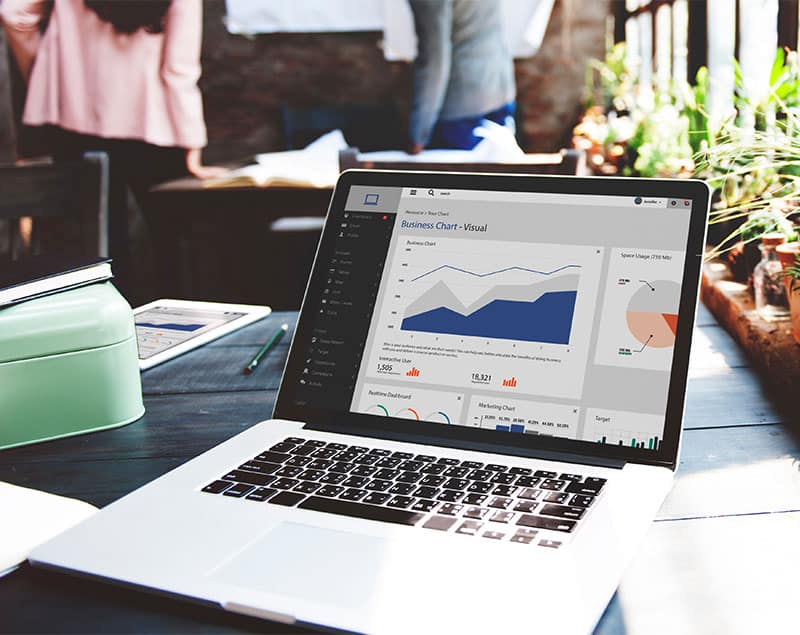A new year is upon us! How will you capture the special moments of 2014…with photos of course. Just as we take many personal photos throughout the year, we also take many business related photos. Which brings us to this month’s WordPress Tip, “How to create a photo gallery in WordPress.”
Everyone enjoys seeing pictures, so it’s a great way to draw attention to your page or post. Keep in mind that your customers want to see more than just photos of your products. They want to see pictures of your employees, company events, and your products or services in action. Here are a few examples of when using a photo gallery would be ideal: if you have a product with several parts that you have specific pictures of, if you have several different styles or colors of one item, or if you held an event at which you took several pictures. Now pull out those photos, it’s time to learn how to share them with your customers via your website or blog.
Log in to WordPress, from your dashboard use the menu on the left side to locate the page or post that you want to add your photo gallery to. Then place your cursor inside that post exactly where you want the gallery to be located, you can move the gallery anytime if necessary.
Now click on the Add Media button directly below the title of your post. This opens up the media window, in the menu on the left side click on Create Gallery. From there you are able to choose photos that are already in your Media Library or upload new photos.
To upload new pictures, click on Upload Files located at the top of the window and follow the steps by clicking the Select Files button or dragging the photos into the designated area. Once all of your photos are uploaded, click on Media Library at the top of the window. Select the photos that you want to include in your gallery and click the Create New Gallery button.
Now it’s time to customize! WordPress allows you to choose the order in which your photos are displayed and add an optional caption. Finish by clicking the Insert Gallery button. Walla your photo gallery appears!
Now that you’ve figured out how to easily add a photo gallery to your website, if you’d like to jazz up your photo galleries a bit, talk to us! There are advanced features of WordPress Galleries using lightbox (like pop up windows) and other cool effects.
Now you can enjoy snapping all of your photos knowing that you have the knowledge to share them! Happy New Year from the RV Tech Team!