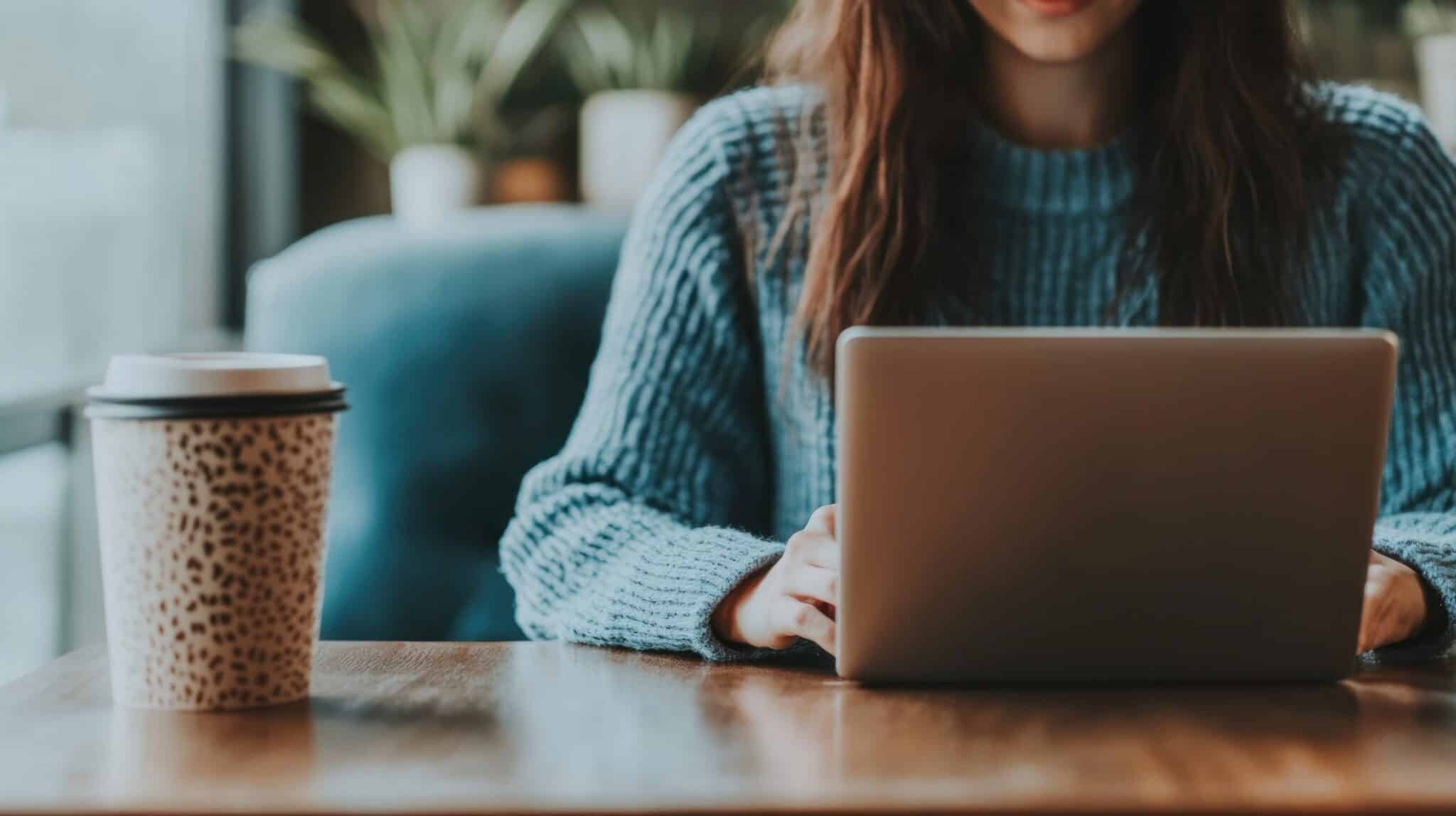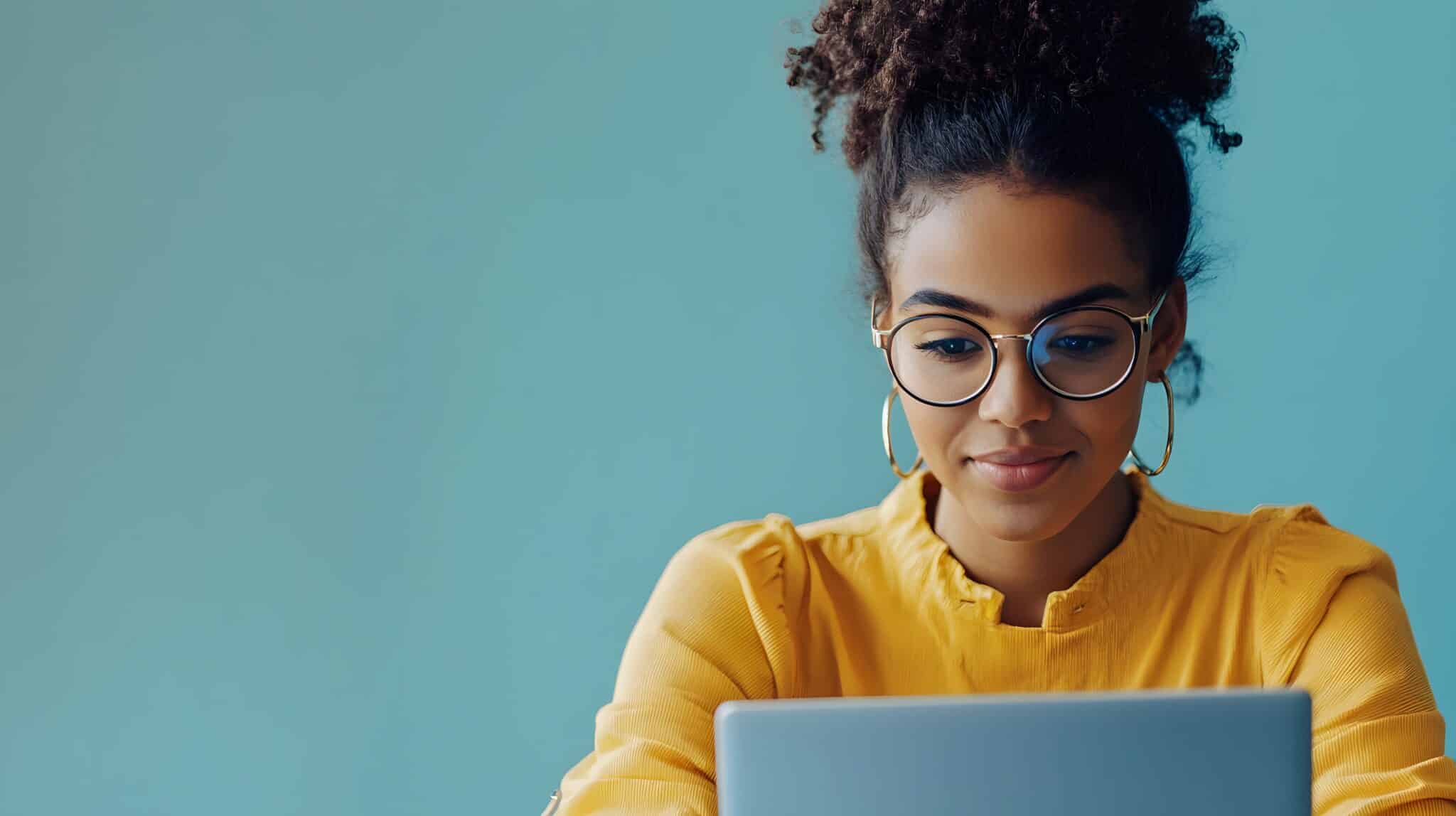The following is a guest post contributed by Bryanne Freitag, a friend of ours at Redwood Valley Tech Solutions! Bryanne is a social media enthusiast, blogger, wife and mom of two boys. “I enjoy getting my hands into anything marketing related, sharing my knowledge and learning from others.” Thanks for sharing Bryanne!
Chances are that many of you have probably been considering starting a Facebook business page for a while now. Maybe you’ve been hesitant because of time constraints or are just intimidated by social media in general. I encourage you to take the plunge and start a Facebook page to contribute to the success of your business by following these steps.
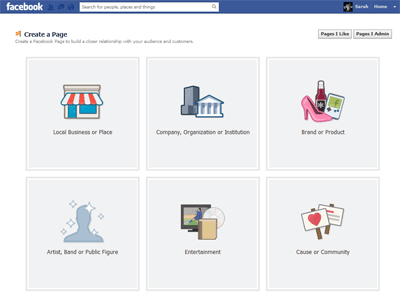 Getting Started on Facebook for Business
Getting Started on Facebook for Business
To get started visit https://www.facebook.com/pages/create.php and click on one of the six choices that best describes your business. Once you do, more option will appear. Select a category from the drop down menu and fill in the fields below.
Be smart when choosing the name of your Facebook business page, you will most likely want to use your company name or brand. Ask yourself, what would potential customers search for if they were looking for my business on Facebook? The category and name can’t be changed once the page is created, so choose wisely. Then click on the ‘get started’ button.
Next you will be directed to fill out some basic information about your business including a photo and short company description. The photo that you add is your profile picture, the small photo that shows up in the news feed when you post or comment; it also appears in the photo box at the top of your business page below the cover photo. Choose a photo that represents your company, use your company logo, a picture of a client using your product or service or a photo of you if you represent the brand. Keep in mind that this photo is smaller 180 x 180 and be sure to consider how it displays on your page and the news feeds of your customers.
Then complete the ‘About’ section, this should be a short description of your business. It will appear at the top of your Facebook business page directly underneath the photo. Be sure to include a link to your company’s website within, or at the end of the description so that your followers know where to get more information about you company. All of the information in the about section is indexed by search engines like Google and Bing, so be sure to add information that contains keywords about your business and services.
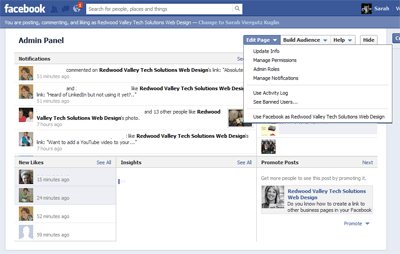 Now that your page is created, it is time to explore using your Admin Panel which is where you go to customize your page and monitor its success. Your Admin Panel is displayed across the top of your page. There you will see these drop down menus: Edit Page and Build Audience. Let’s go through the features of each of these menus.
Now that your page is created, it is time to explore using your Admin Panel which is where you go to customize your page and monitor its success. Your Admin Panel is displayed across the top of your page. There you will see these drop down menus: Edit Page and Build Audience. Let’s go through the features of each of these menus.
Edit Page – This menu has a few different features, the first is ‘Update Info’ this allows you to change the ‘About’ information that you entered earlier and provide additional company details like your user name, mission, products, and website. The ‘Edit Page’ menu also allows you to manage permissions or notification and appoint admin roles. As the administrator of this page you can give other employees within your company permission to access your Facebook business page. There are different levels of permission that you can assign to each person as needed. You must be friends with any person that you want to add as an admin on your page.
Build Audience – This menu is used to promote your page. You can invite friends to like your page, share it on your timeline or create ads. Although it might be tempting to use this feature immediately after creating your page, it is best to hold off until you have built up your content, followers and interactions. Start by promoting your Facebook page to your current customers, add a button to your website, write a blog post with a link and invite to join, include an article in your company newsletter or send out a personal email to your customers. If you have a budget available, consider creating an ad or promoting posts on your page to increase your followers.
Now that your page is created it is time to add content.
Start by adding a cover photo at the top of your page. The size of this photo is an 851 x 315 horizontal photo, be sure to choose a photo that is visually stimulating and represents your company. Next choose the four custom tabs that you would like displayed below your cover photo. Facebook allows you to have as many tabs as you would like but only four can be displayed on your page. Choose the tabs that are most important to you company whether it be photos, videos, events or a link to your blog…there are many different options. Finally it is time to write your first post! Write posts with your followers in mind, what would peak their interest and keep them engaged? Post about a variety of different topics and include posts with photos, videos and links attached. Try asking a question or starting a poll, this encourages customer interaction.
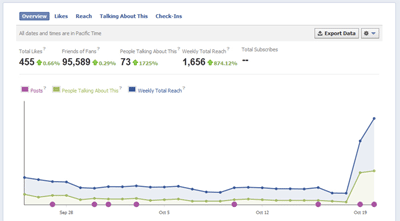 The final step to maintaining a successful Facebook business pages is monitoring fan interactions and measuring your efforts.
The final step to maintaining a successful Facebook business pages is monitoring fan interactions and measuring your efforts.
To monitor your page you would again look to the Admin Panel at the top of the page. Here you can view all notifications about posts that your followers have liked or commented on or if they sent you a personal message. It is crucial to acknowledge these interactions with a reply or even just a simple ‘thanks for commenting’. Use the Insights feature of the Admin Panel to measure your Facebook marketing efforts. Click on ‘see all’ next to Insights to see detailed information on overall and post specific reach and engagement. These important statistics can help you grow and adapt your page based on what has been successful or not so successful in the past.
You’ve taken the plunge and finally created the Facebook business page that you’ve been imagining! Now go ahead and enjoy making it a success!
Was this article helpful when creating your page? Do you have any additional tips to share?