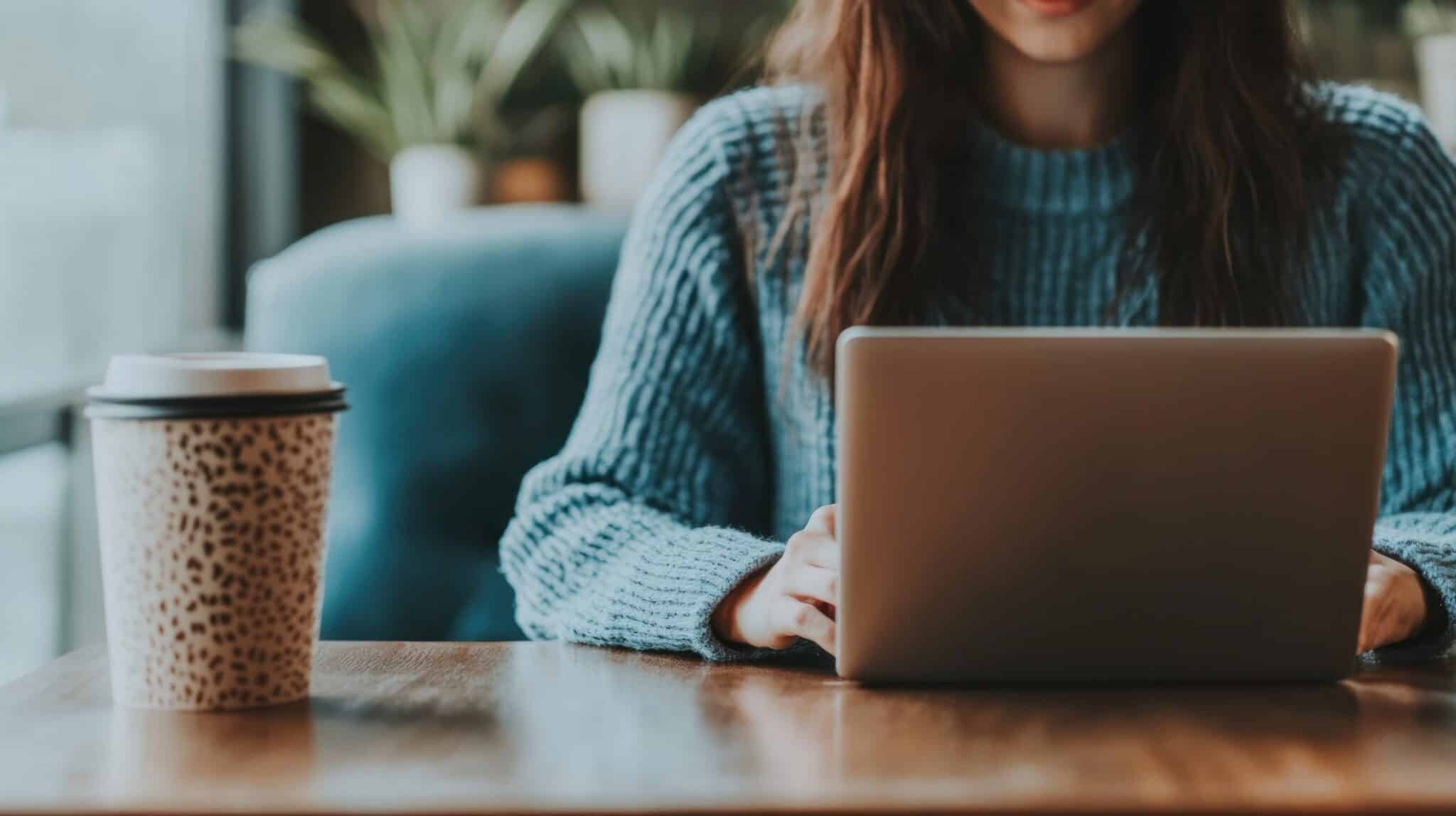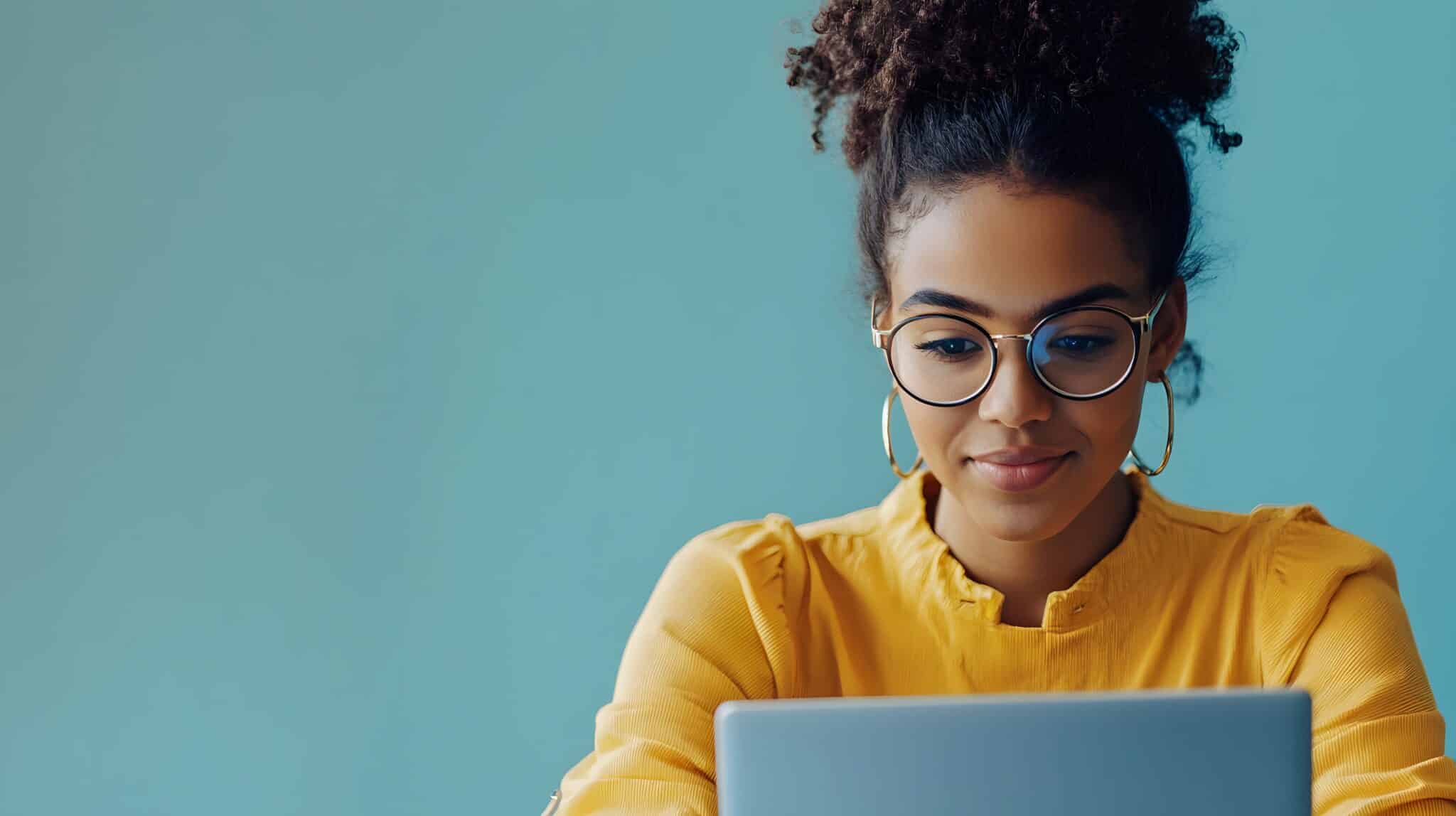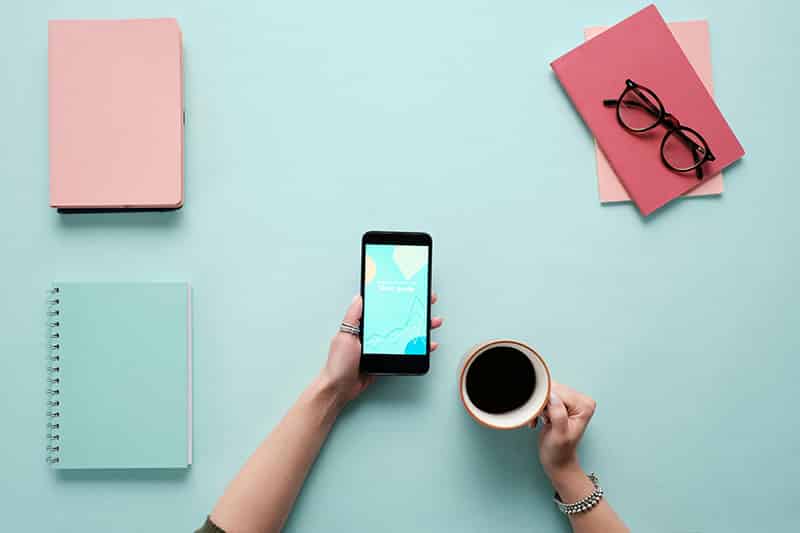If you’re like me, you wake up and check your email and social networks as one of the first things you do to start the day. Getting my Keurig brewing usually happens simultaneously in an unconscious effort to enjoy the news and updates that are waiting for me to scroll though with a good cup of coffee. Sometimes it’s surprising to see the interesting things that happen through the night and with the early birds on social networks, but my inbox is normally full of important emails with news and info that trickled in throughout the night and the sunrise hours.
If you’re like me, you wake up and check your email and social networks as one of the first things you do to start the day. Getting my Keurig brewing usually happens simultaneously in an unconscious effort to enjoy the news and updates that are waiting for me to scroll though with a good cup of coffee. Sometimes it’s surprising to see the interesting things that happen through the night and with the early birds on social networks, but my inbox is normally full of important emails with news and info that trickled in throughout the night and the sunrise hours.
Email and social media continue to be one of the top ways information reaches me, each day and many, many times a day. Is this the case for you too? I’m guessing it’s the case for your customers as well. The good news is that it’s really easy to put your educational and informational articles and content in front of your customers where they are at too!
Creating educational and helpful content on your website such as blog posts and articles is the first step in the content marketing process. Sharing your content with your network via social media and email makes for a great way to get your content in front of the people who want your information, where they are at; on their social networks and checking their email, especially on their mobile devices.
Whether you are currently using Email Marketing or if you are ready to get started, we want to show you an easy way to add your articles from your website to your Constant Content emails.
Easy Steps to Add Your Articles and Blogs to your Constant Contact Email
Create your email and when you’re ready to add content, follow these steps to insert your blog articles from your website, into your email.
-
Click on a content area within your new email. The INSERT tool bar on the left side of your email appears. Scroll to the bottom of the toolbar to find the Blog Content Icon.
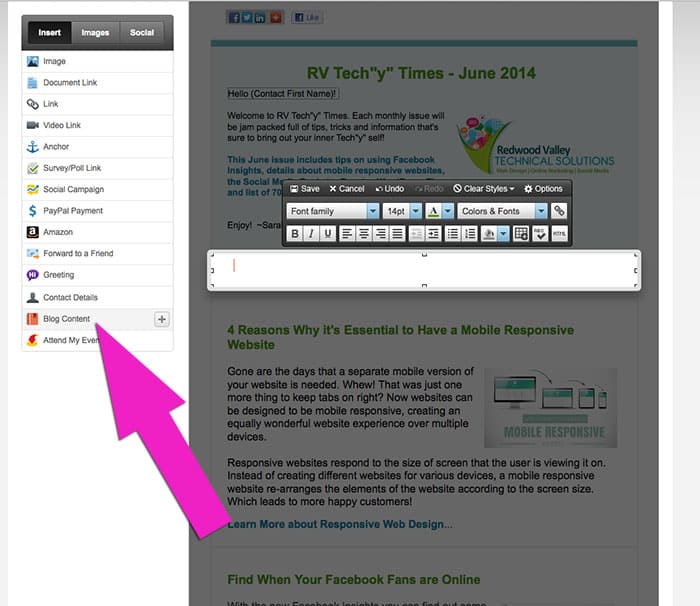
-
Click on the Blog Content Icon. Enter your URL for your blog RSS Feed. Most often your domain name, then slash “feed” will pull your RSS feed.
Example: https://rvtechsolutions.com/feed
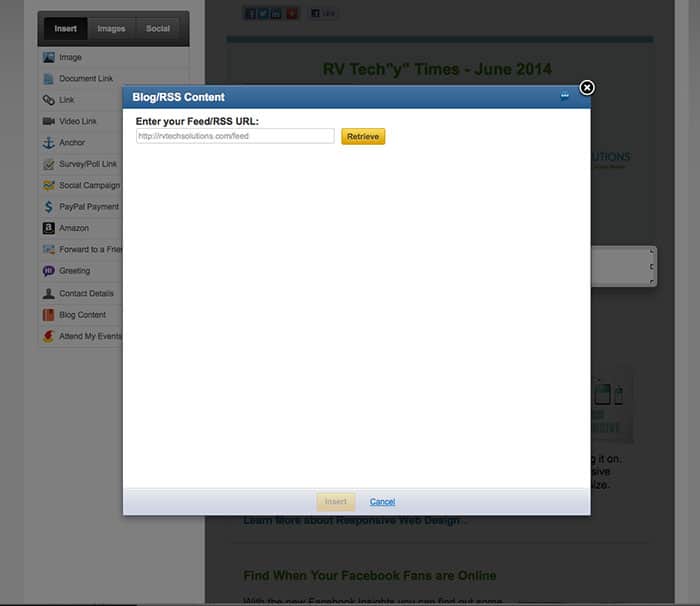
-
Now click on the yellow Retrieve Button.
-
You will see a list of your past articles and blog posts to choose from. Check the box to the left of each article you would like to import into your email.
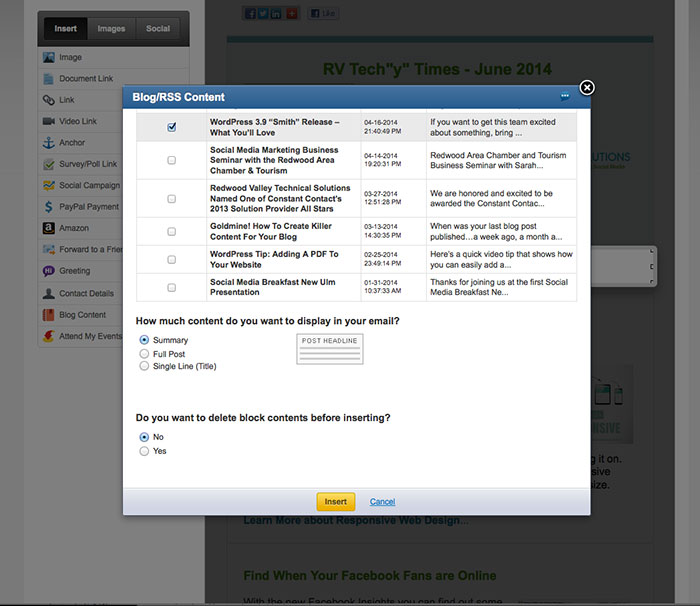
-
At the bottom of the import window there are two option:
How much content do you want to display in your email?
We usually choose the Summary option which will create a link to your website where the visitor can read more about what is in your article (and see what else your website has to offer including the call to action you placed within your blog, requesting more information, etc.).Do you want to delete block contents before inserting?
If you are using a copy of an old email to create your latest email, you may want to delete what is in the current block of email you are editing in. If you are starting with a new block of content within your email you do not need to delete content. -
Now click the yellow Insert button and your blog article titles and summary of information will appear in your email. There will also be a link to the entire article on your website.
It’s that simple to create an email with the articles you have worked hard to publish on your website.
Now send your email to your list of customers, but remember to consider the time of day and week your idea customer will be checking their email.
Not using email marketing to reach your potential customers yet?
Start a Free Trial with Constant Contact today and find just how easy it is to keep your business top of mind with your fans and followers!