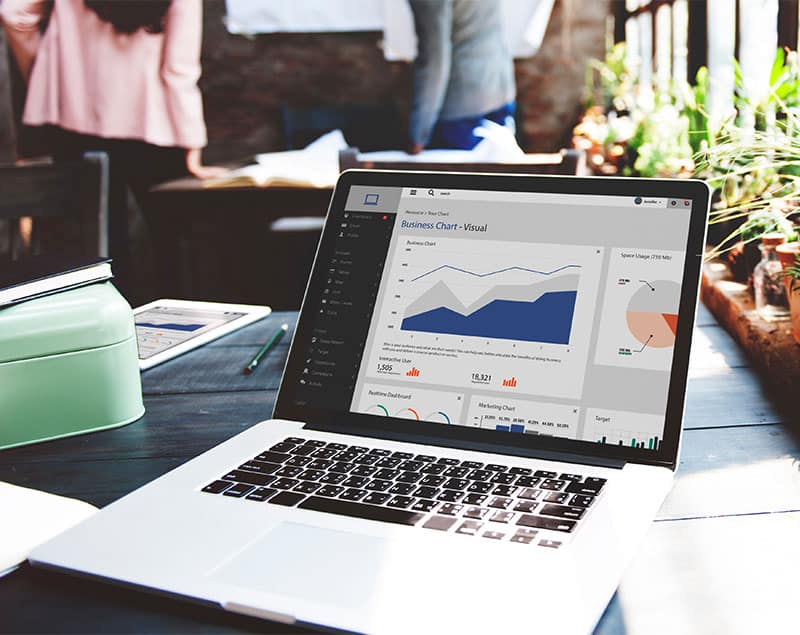Updated 08/27/23
How to Add Video to YouTube and Your WordPress Website: A Step-by-Step Guide
Why Use YouTube to Host Your Videos
When it comes to adding video content to your WordPress website, there are many options available. However, hosting your videos on YouTube and embedding them on your website can offer several advantages. Here are some of the reasons why you might want to consider using YouTube to host your videos:
- Ease of Embedding: YouTube provides an easy way to embed videos on your website. Once you have uploaded your video to YouTube, you can simply copy and paste the embed code into your WordPress site. This saves you the hassle of having to upload the video to your website's media library or using a plugin to embed the video.
- No Additional Hosting Costs: By hosting your videos on YouTube, you don't need to worry about the extra cost of hosting video content on your website. YouTube takes care of the hosting for you, and you can embed the video on your website for free.
- Increased Visibility: YouTube is the second largest search engine in the world, after Google. By hosting your videos on YouTube, you increase the chances of your content being discovered by a wider audience. Additionally, YouTube videos can also show up in Google search results, further increasing your visibility.
- Built-In Analytics: YouTube provides detailed analytics that can help you track how your videos are performing. You can see how many views your video has received, where viewers are located, and how long they watched the video for. This information can help you refine your video content and strategy for better engagement.
- Easy Sharing: YouTube makes it easy to share your videos on social media and other platforms. You can share the link to your video or use the built-in sharing options to post the video directly to social media channels.
Overall, hosting your videos on YouTube and embedding them on your WordPress site can provide a simple and cost-effective way to add video content to your website. With the ease of embedding, increased visibility, and built-in analytics, YouTube can be a valuable tool for your video marketing strategy.
How to optimize your video on YouTube
Creating an account connected with your Google Business Profile
To optimize your video on YouTube, the first step is to create an account connected with your Google Business Profile. This will enable you to access YouTube's full suite of features, including analytics, video optimization, and monetization. To create an account, follow these simple steps:
- Go to YouTube's sign-up page and enter your email address and password.
- Click on the "Create Channel" button and select "Use your business name."
- Fill out the required information, including your business name, description, and profile picture.
- Click on "Create" to finish creating your account.
By creating an account connected with your Google Business Profile, you can ensure that your videos are aligned with your brand and that you have access to all the tools you need to optimize your videos.
Optimizing your video for search
To optimize your video for search on YouTube, there are several key steps you can take:
- Use relevant keywords in your video title, description, and tags. This will help your video appear in search results when people search for those keywords.
- Use an attention-grabbing thumbnail image. Your thumbnail is the first thing people will see when they come across your video, so make sure it's eye-catching and relevant to the content of your video.
- Include a call-to-action in your video. Encourage viewers to like, comment, and subscribe to your channel.
- Add closed captions or subtitles to your video. This will make your video more accessible to a wider audience and can also improve your video's search rankings.
By following these steps, you can optimize your video for search on YouTube and increase the visibility of your content. Remember to keep your video content high-quality and engaging to ensure that viewers stick around and engage with your brand.
Embedding or Linking your YouTube Video into your WordPress Website
Using the Block Editor
The Block Editor in WordPress makes it easy to embed or link your YouTube videos into your website. Here are the steps to follow:
- Go to YouTube and copy the URL of the video you want to embed or link.
- Go to your WordPress website and open the page or post where you want to add the video.
- In the Block Editor, click on the "+" icon to add a new block.
- Search for the "YouTube" block and select it.
- Paste the URL of the video into the block and press enter.
- The video will be automatically embedded or linked into your website.
Using Page Builder Tool Modules
If you're using the Page Builder Tool to design your WordPress web pages and posts, you can easily add YouTube videos using its modules. Here's how:
- Go to YouTube and copy the URL of the video you want to embed or link.
- Go to your WordPress website and open the page or post where you want to add the video.
- In the Page Builder Tool, click on the "+" icon to add a new module.
- Search for the "Video" module and select it.
- Paste the URL of the video into the module and customize the settings as desired.
- Save the changes and the video will be automatically embedded or linked into your website.
By following these simple steps, you can easily add YouTube videos to your WordPress website and enhance your content with engaging multimedia.
Frequently Asked Questions
What is the best way to add MP4 video to a WordPress website?
The best way to add MP4 video to a WordPress website is by using the built-in media uploader. Simply go to the page or post where you want to add the video, click on the "Add Media" button, and select the MP4 file from your computer. Once the file is uploaded, you can insert it into your page or post by clicking on the "Insert into post" button.
What is the WordPress YouTube embed shortcode?
The WordPress YouTube embed shortcode is a piece of code that allows you to embed a YouTube video directly into your WordPress website. To use the shortcode, you need to copy the YouTube video URL and paste it into the WordPress editor. WordPress will automatically convert the URL into an embedded video.
Can I use a WordPress YouTube video as a background?
Yes, you can use a WordPress YouTube video as a background by using a plugin like WP YouTube Background Player. This plugin allows you to set any YouTube video as the background of your website. However, it's important to note that using a video as a background can slow down your website and affect the user experience. So, use it carefully.

Let's connect on a call!
Let's talk about how Redwood Valley Technical Solutions can help you accelerate your business online.
-
Schedule a 15 minute call
-
Discuss how we can help solve your current website and digital marketing problems
-
Take a look at our system and processes to launch your brand online
-
Talk about pricing and the budget — as well as ROI
-
Review the timelines and commitments needed to succeed